The New Request Workflow in Detail
After a couple of months of beta testing, the new request workflow user interface is enabled for everyone now. Let’s take a closer look at the key improvements and the reasons we have introduced them.
Working together on software in an OBS request involves a lot of information. A conversation between people/tools about the changes proposed, the changes to the sources (the patch!) and, as OBS is about building binary packages from sources, the builds of the proposed changes.
With the old user interface (UI) all of this information was stuffed onto one page without any particular order. To enhance collaboration, we introduced a hierarchy for the information to help all the different people using this workflow to understand, navigate and collaborate on requests as easy as possible.
Request Details
At the top of the page and always visible, you’ll find essential request details such as the number, status, and creator, along with messages that provide additional context like “Waiting to be staged” or “This is a Maintenance Release request”.
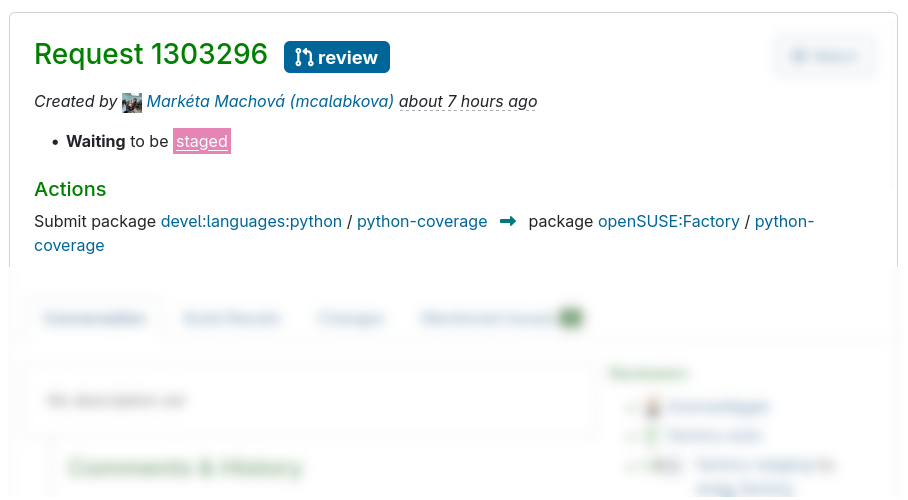
The Default Tab (Conversation)
Conversation / History
The most important aspect about collaboration on the OBS is the people who talk, critique and reach an agreement about proposed changes. That is why the new design considers the Conversation and History the most important information about the request.
Here you can find the whole history of the request in chronological order.
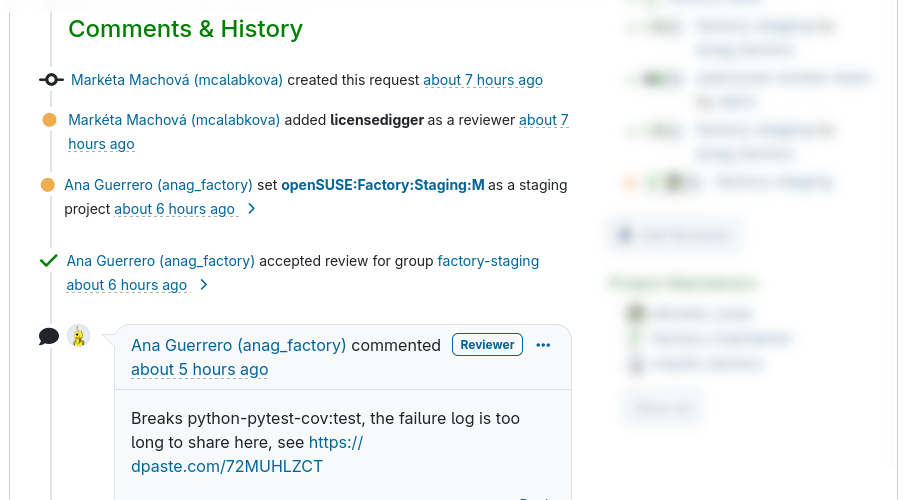
Reviews
To reach an agreement among people about proposed changes, reviewers need to give a formal verdict. Reviews are an equally important part of the collaboration process. That is why we show the reviews and their status right next to the conversation.
From this section of the page you can also involve more people and give your own verdict on the proposed changes.
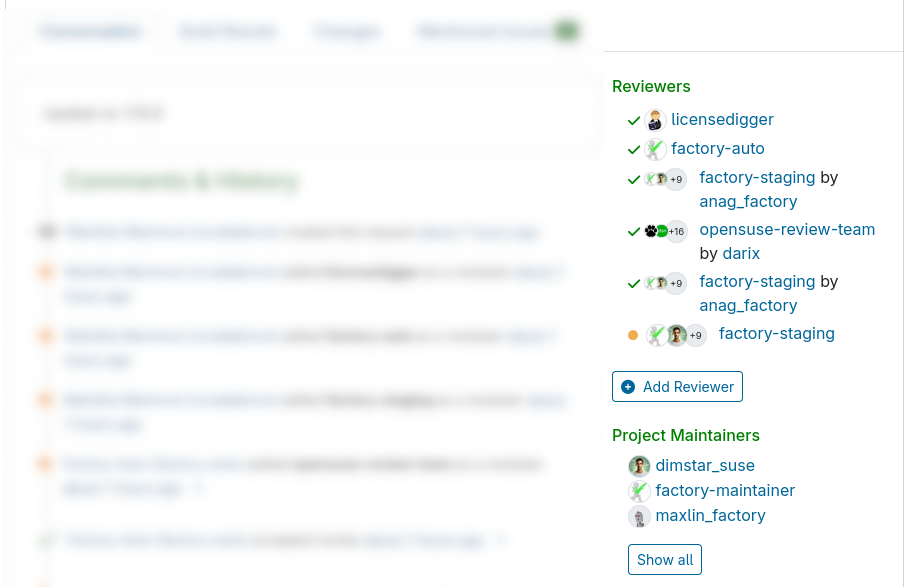
Making a decision
The lower part of the page is all about making a decision after reviewing the request’s conversation, reviews, changes and build results.
To help you to understand if you can make this decision, we again display a summary of the build results and the reviews right before the buttons to make a decision.
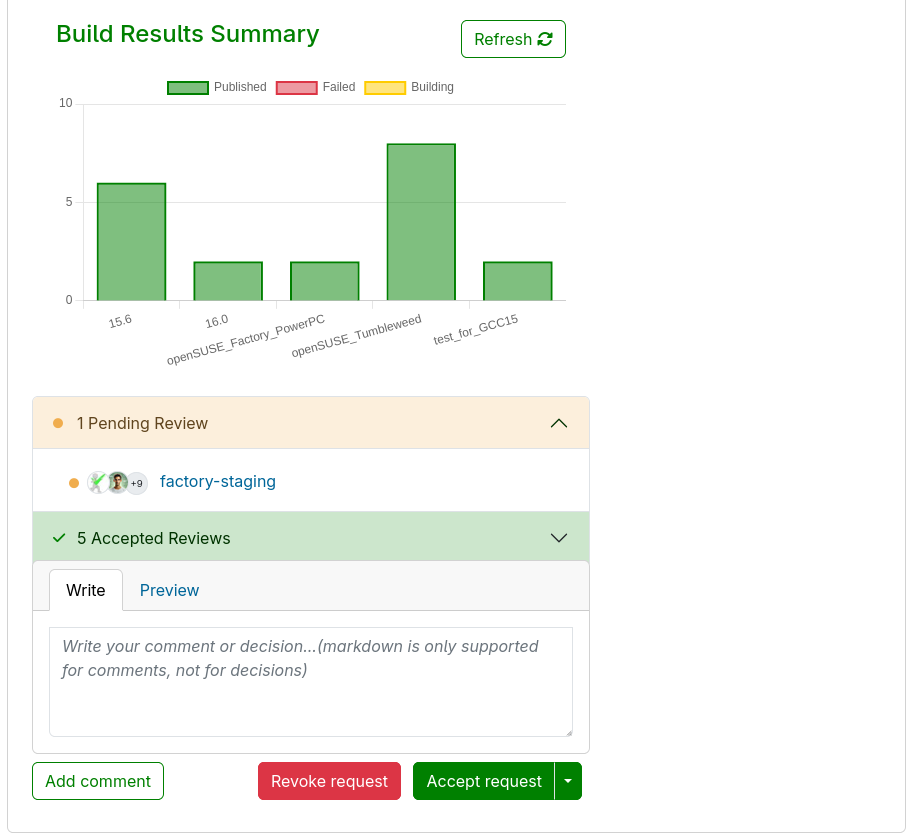
There are different ways to accept a request, depending on what you want to happen afterward. In the new interface we grouped all the actions together into one “accept button” to make it more obvious what happens afterward.
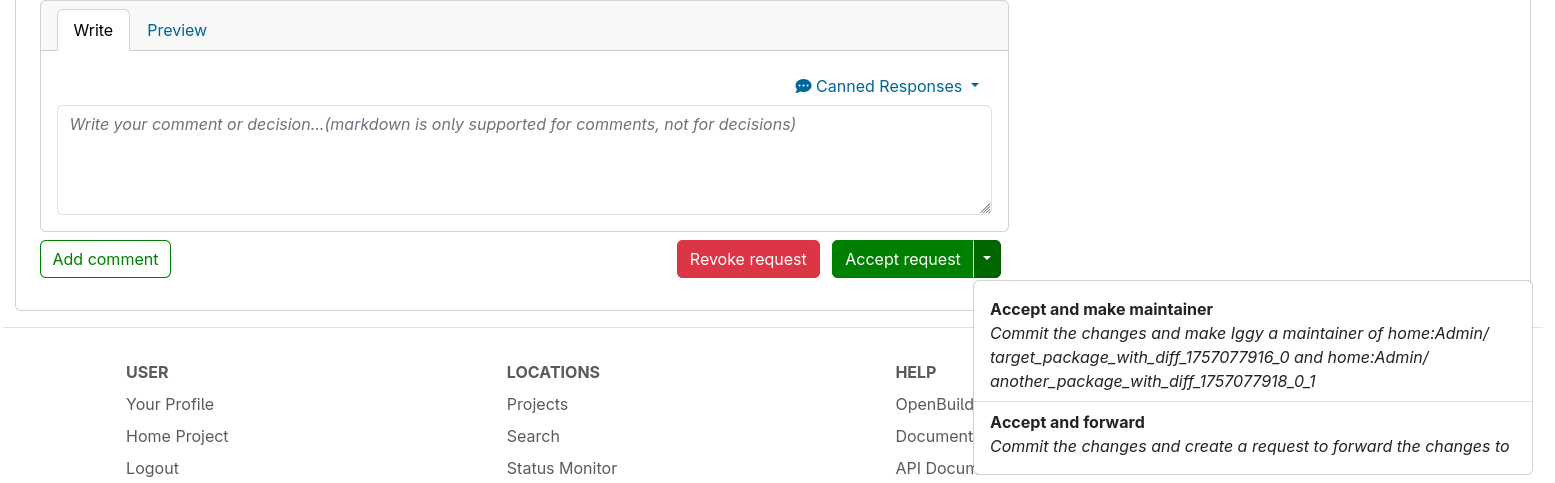
The Build Results Tab
Depending on the setup, build results are not always a simple affair. In the new build results tab you can drill down into all the builds of the proposed changes. We summarized the results as best as we could so the most relevant information catches your attention first. For instance, results that are disabled/excluded/unknown are not visible at first glance.
Moreover, the build results area comes with a powerful tool: a filter to help you find what you need.
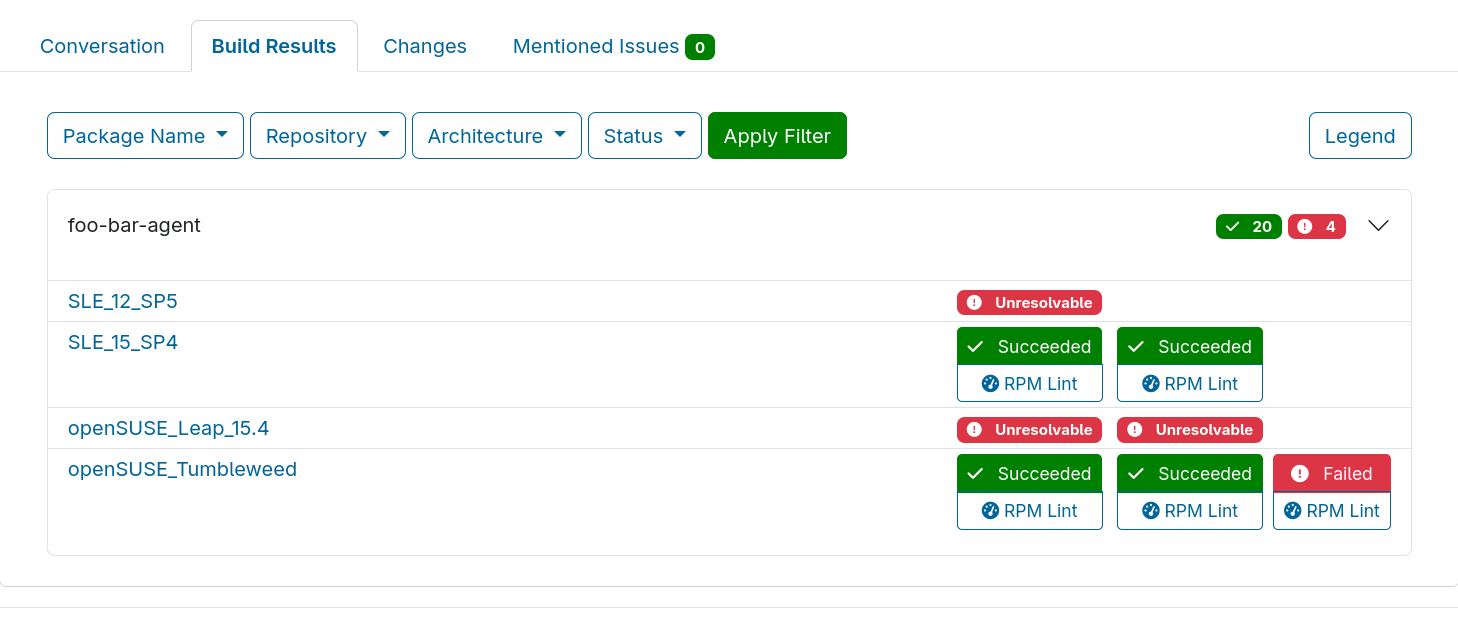
RPM Lint Interface
On the Build Results Tab you can find links to the RPM Lint results for the packages and all the flavors of multibuild packages. The RPM Lint results are usually hard to digest, that’s why we provide a summary of the results to make the information more readable at a first glance.
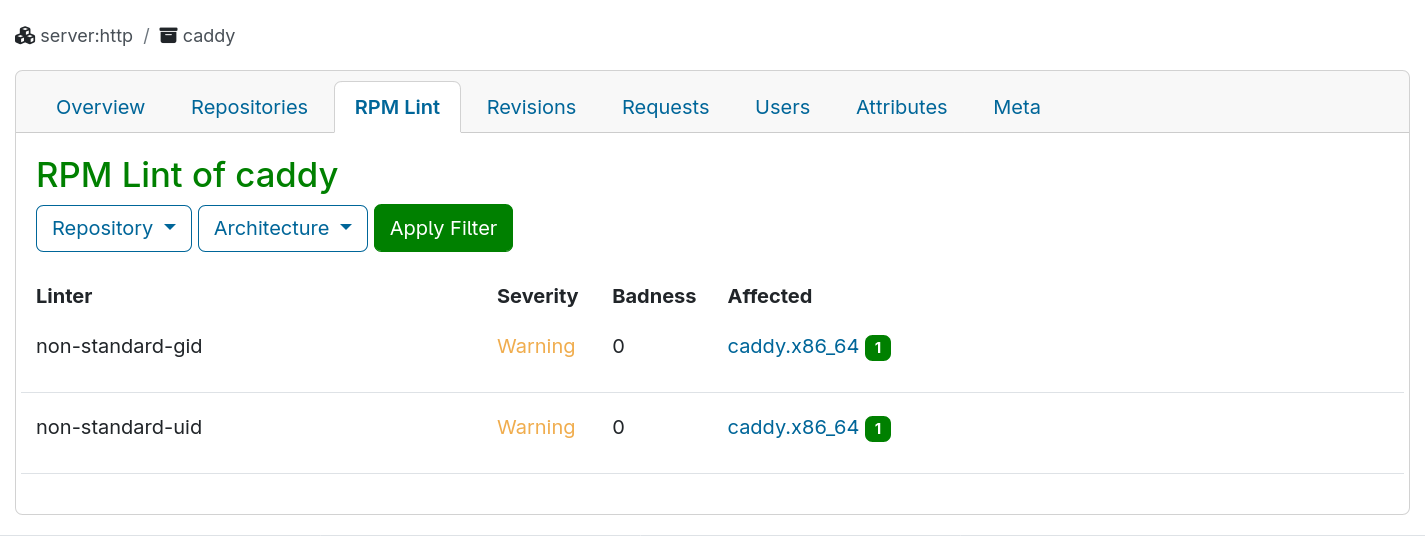
The Changes Tab
Often, to have a meaningful conversation about code changes, it’s important to have the conversation reference a specific line. That’s why we made it possible to add comments on specific lines of a patch.
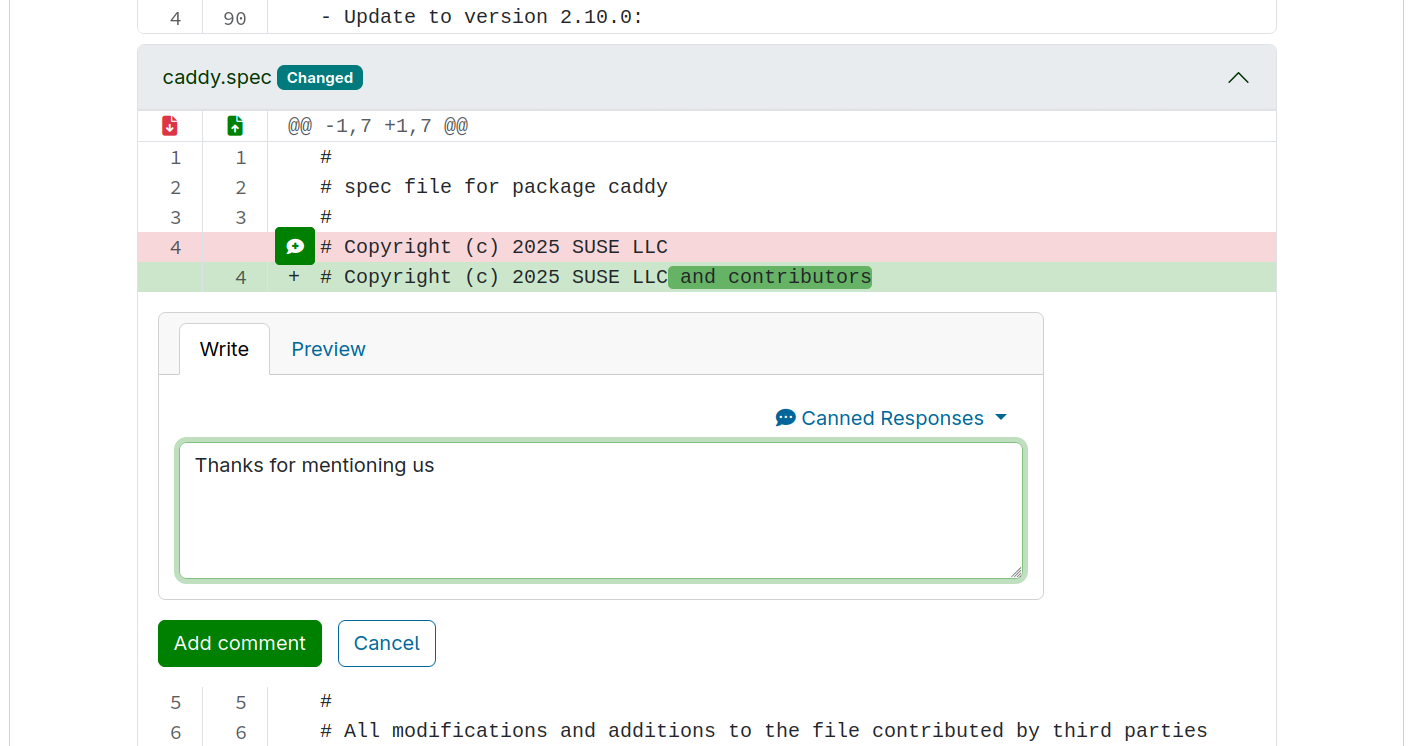
Multiple Actions
Sometimes a request is changing multiple packages at once. The new changes tab provides an interface to navigate the changes. To avoid getting lost, we made it possible for you to mark which of them you already have seen.
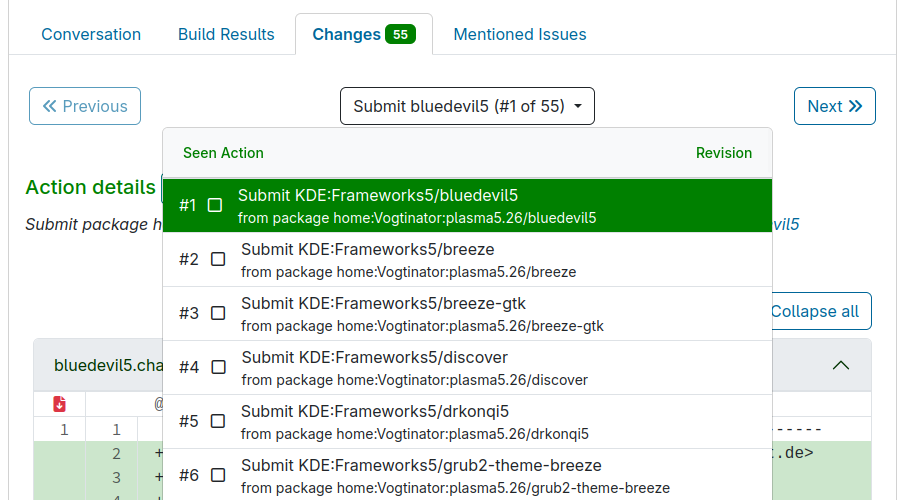
The Mentioned Issues Tab
The issues mentioned in the changes files are now shown on their own tab. We extended the information with a link to the issue, its status and the description.
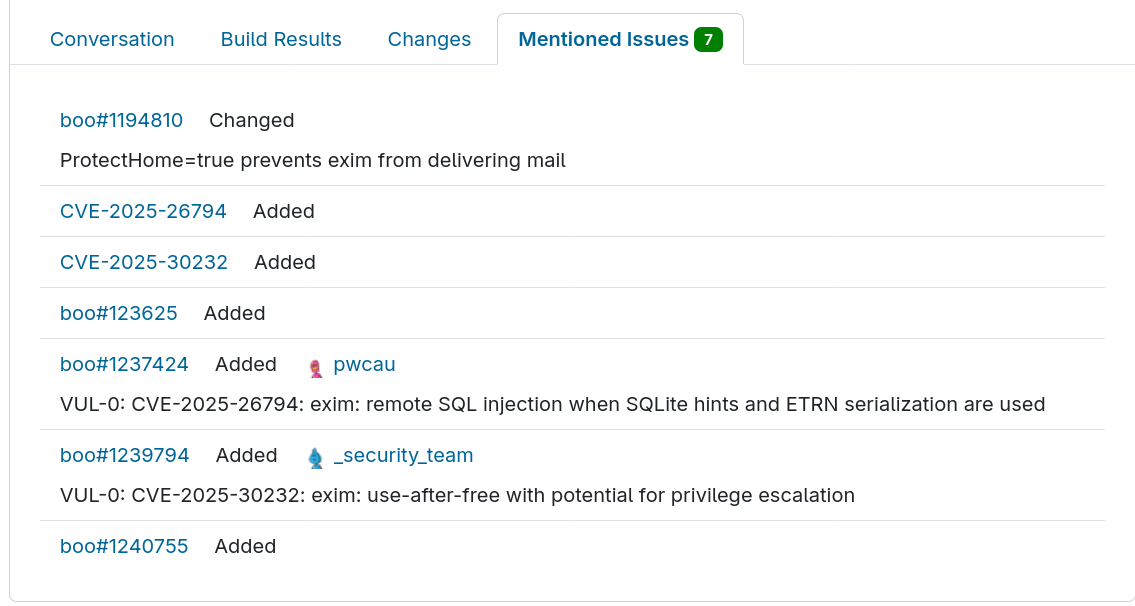
Summary of the Re-Design
We realize this is one of the most heavily used workflows of the OBS and a lot of you operated the old interface by muscle memory more than anything else. But we want to make this work for everybody, including new collaborators that come over to OBS from other tools with similar workflows. We hope, after some time to adjust, you like the new interface as much as we do and it will help everyone to work better together. If there is something we missed we are looking forward to your feedback!
How To Give Us Feedback
There are two ways to reach us:
- On GitHub, by opening an issue and / or commenting on an already opened issue.
- On IRC, by talking directly to us. We are in the channel
#opensuse-buildserviceon Libera.Chat.
Please note that we favor GitHub to gather feedback as it allows us to easily keep track of the discussions.
