Continuous Integration with OBS and GitHub/GitLab
Most of the code you implement nowadays is managed collaboratively through source code management (SCM) systems like GitHub, GitLab or Pagure. And an increasing number of you also want to handle their package sources with those systems. While there are various ways to integrate OBS into your SCM, they can definitely be extended and improved. In today’s post, we are sharing the first beta for a deeper integration between SCMs and OBS.
We have started to implement a scenario that seems to be the most expected one among you: running an OBS build in your pull/merge request continuous integration cycle. SCM to collaborate, OBS to build.
We are following the process you probably already know from setting up other continuous integration tools:
- You allow OBS and GitHub/GitLab to talk to each other via tokens
- GitHub/GitLab tells OBS that a new pull/merge request was opened via webhooks
- You configure the workflow that should run on OBS in a YAML file stored in your GitHub/GitLab repository
- OBS executes the workflow you configured
- OBS reports the status (pending, success or failure) of the workflow to the pull/merge request that was opened
There are some prerequisites we assume you already have. First, if you haven’t done it yet, you have to join the beta program, so you can try this new feature. And surprise surprise, you will need a repository on GitHub/GitLab and a package on build.opensuse.org you want to integrate! 🤓
Let’s set things up.
Authentication Setup
First of all, we have to make sure that OBS and your SCM service are allowed to talk to each other. Tokens are the way to make this happen.
1. Create a GitHub/GitLab Personal Access Token
You have to give OBS permissions to report the build status to the pull/merge request to the SCM on your behalf.
For this, you have to create a personal access token. Check GitHub’s and GitLab’s documentation to learn how.
Make sure the access token you generate has at least those scopes assigned:
- GitHub:
repo - GitLab:
api
Note down this access token, you are going to use it in the next step. For our examples, let’s say your GitHub/GitLab access token is: abcdefg.
2. Create a Workflow Token in OBS
You also have to give your SCM permissions to trigger a workflow inside OBS on your behalf. That’s why you need to create an OBS access token.
You can create one using osc. Be sure to replace YOUR_OBS_USERNAME with your OBS username:
$ osc api -X POST "/person/YOUR_OBS_USERNAME/token?operation=workflow&scm_token=abcdefg"
Create a new token
<status code="ok">
<summary>Ok</summary>
<data name="token">uvwxyz</data>
<data name="id">12345</data>
</status>
Of course, you should provide your real SCM personal access token here, created in the previous step.
By specifying the operation workflow you limit the scope of this token to this kind of operation.
Note down this access token and its ID, you are going to use them in the next step. For the sake of
clarity, let’s pretend your OBS access token is: uvwxyz and its numerical ID is 12345.
WARNING: Tokens are like the keys to (parts of) your house. You have to keep your token secret to prevent someone else from triggering operations in your name!
You can always revoke your token and create a new one if you suspect it was leaked by you somehow.
osc token # list all your tokens
osc token --delete <token_id> # remove the token with the given id
By the way, there are also various other types of tokens in the OBS that can help you to authenticate for operations in OBS. Check out the manual if you’re interested.
Set Up a Webhook
Now that OBS and your SCM are allowed to speak to each other, let’s actually make them talk! Webhooks are the way to make this happen.
On GitHub
In GitHub, you can go to Settings -> Webhooks.
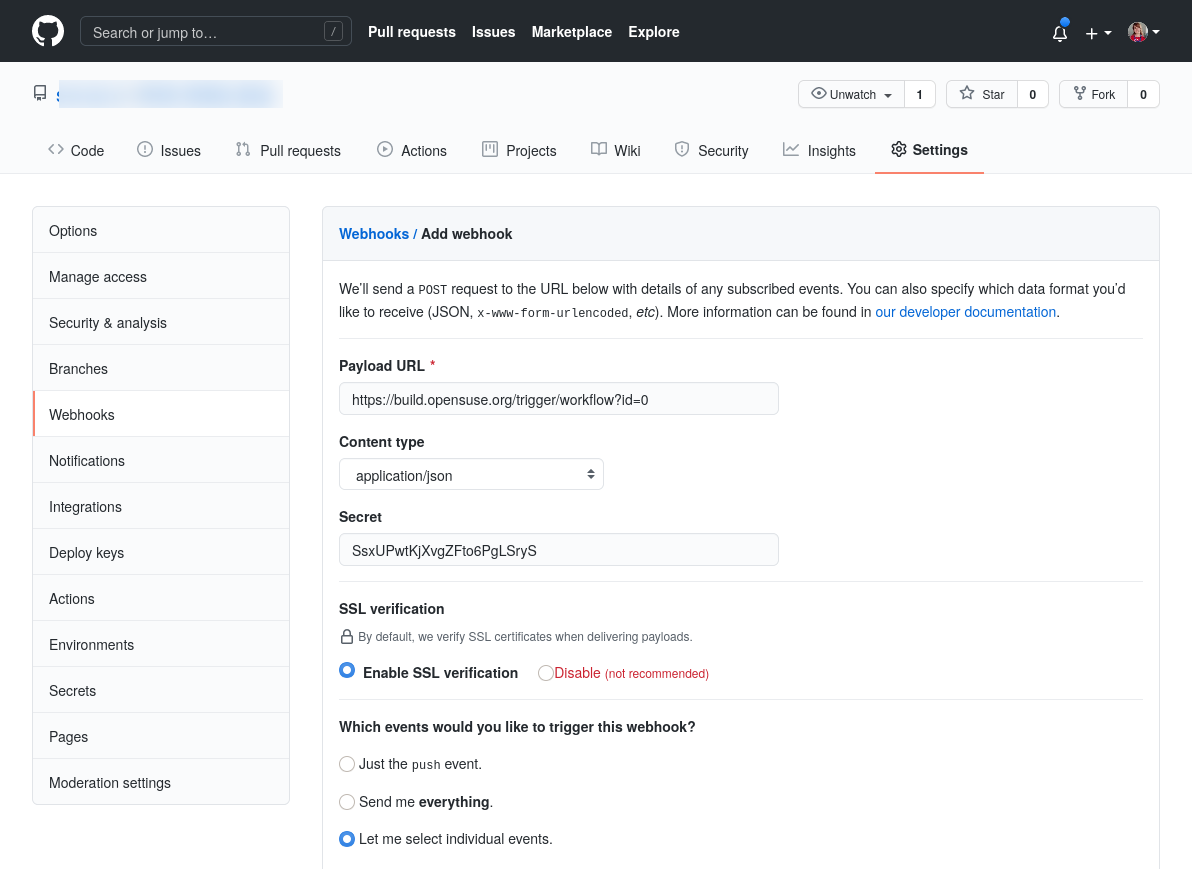
You have to fill in the form with
- Payload URL:
https://build.opensuse.org/trigger/workflow?id=12345.
Replace12345with the OBS token numerical ID obtained above. - Content type:
application/json - Secret:
uvwxyz.
Replaceuvwxyzwith the OBS token secret string obtained above. - Enable SSL verification.
- Let me select individual events:
Pull requests
On GitLab
In GitLab, you can go to Settings -> Webhooks.
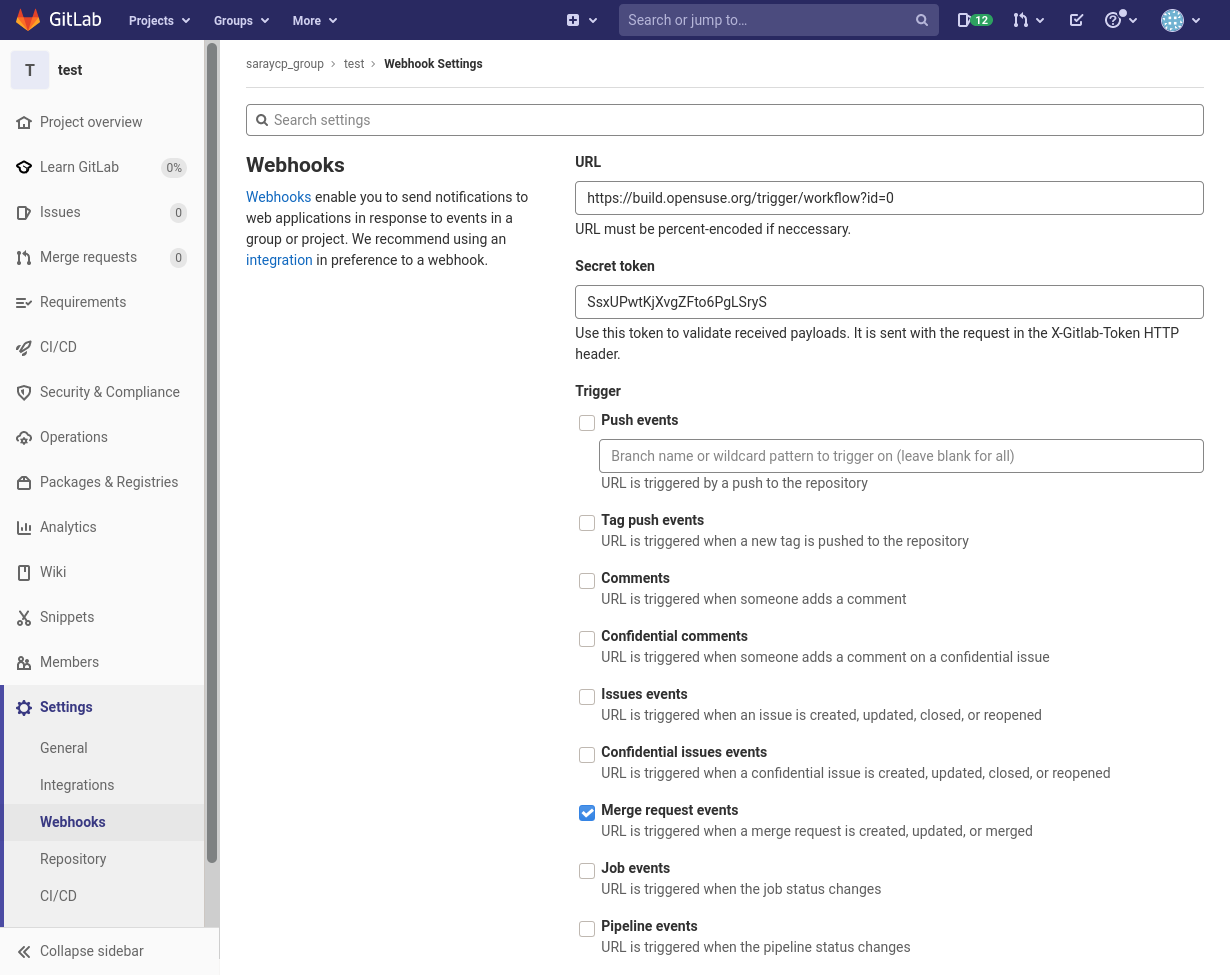
You have to fill in the form with
- URL: https://build.opensuse.org/trigger/workflow?id=12345
Replace12345with the OBS token numerical ID obtained above. - Secret Token:
uvwxyz
Replaceuvwxyzwith the OBS token secret string obtained above. - Trigger:
Merge Requests
Set Up the OBS Workflow
Now that the two services talk to each other, we need to configure what should happen on OBS when a new
pull/merge request is opened. To do so, in the root directory of your GitHub/GitLab repository, create a directory
.obs which contains a file called workflows.yml.
The content of the file should be:
workflow:
steps:
- branch_package:
source_project: home:hennevogel
source_package: ctris
target_project: releases
- source_project: The name of the project that contains the package you want to branch and test build
- source_package: The name of the package you want to test build
- target_project: The name of the project that will contain the branched package
Now every time this workflow is triggered by a webhook, OBS will branch the
package ctris from the project home:hennevogel and build it. Depending on
the webhook event, the package will be branched differently. In the case of a
pull request event, home:hennevogel/ctris will be branched to
releases:$SCM_ORGANIZATION:$SCM_PROJECT:PR-$PR_NUMBER/ctris. For a push event,
home:hennevogel/ctris will be branched to releases/ctris-$COMMIT_SHA.
Finally, OBS will report back the build results to GitHub or GitLab.
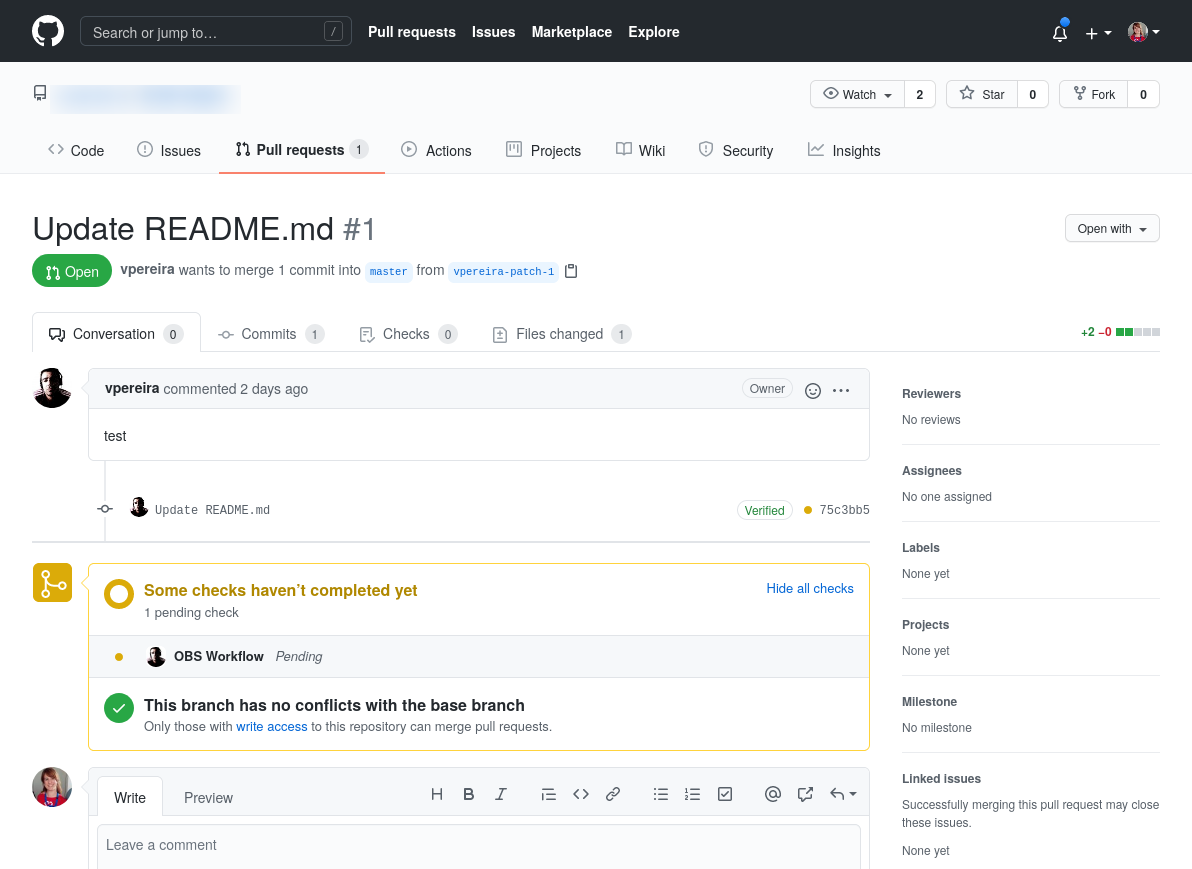
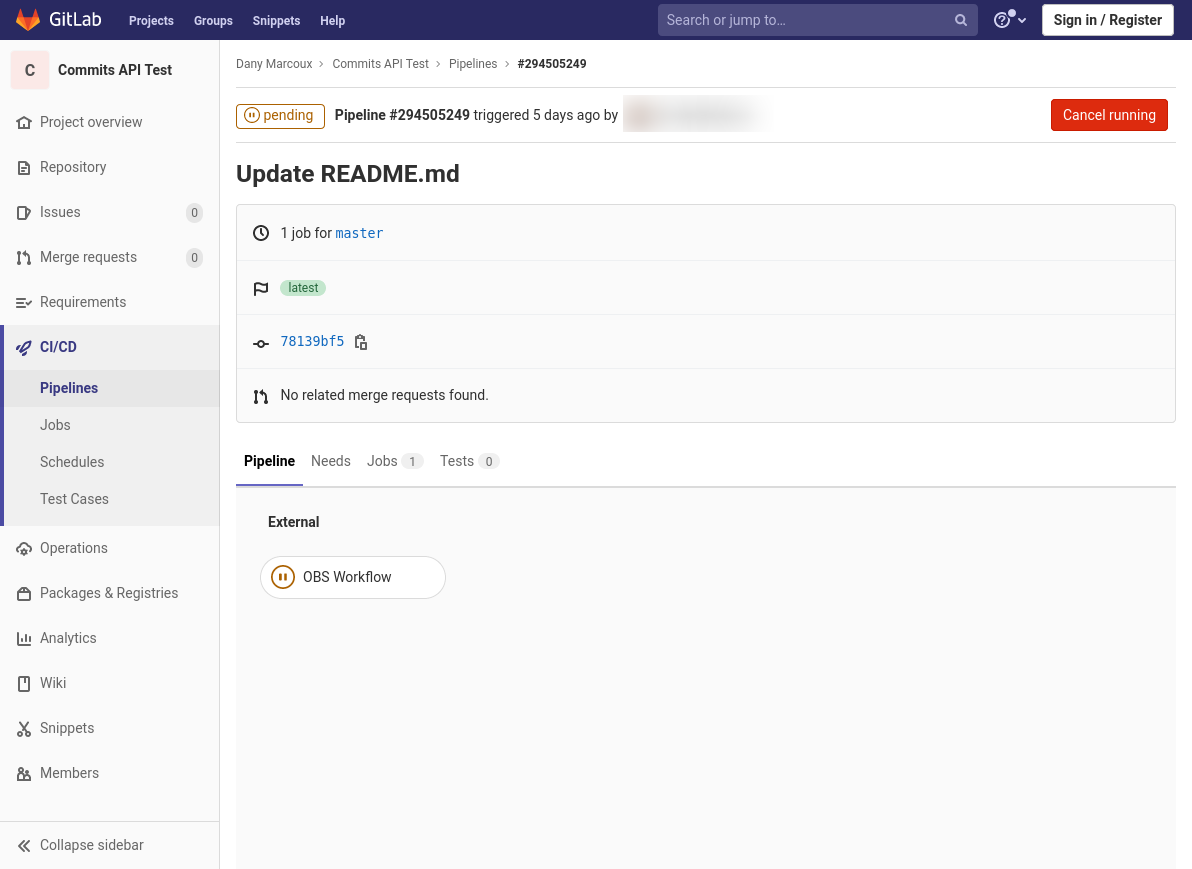
Use the SCM Sources in Your OBS package
We have come very far! The services talk to each other, OBS knows what to do and where to report to. But that’s not all, right? You probably also want to make the package, you are testing, use the sources from the pull/merge request.
For this, you can make use of the existing obs-service-tar_scm service. obs-service-tar_scm will automatically use the sources of the pull/merge request that triggered it: Magic 🪄
Current Limitations
As you might notice, in this first beta, we are just triggering operations right after a new pull/merge request is created. What happens if a new commit is added to the pull/merge request or if someone force pushes some changes? We don’t handle this yet.
Depending on the package you branch, it might build for more than one repository or architecture. Currently we will report the last build result that occurs.
But More To Come!
Keep an eye on the new blog posts to come, there are a lot more features we plan to work on:
- Handling updates on a existing pull/merge request
- Reporting results for projects with many repositories
- Reporting results for multiple packages
- New workflow steps apart from the
branch_packageone - Filtering by branch or SCM event
- Managing tokens via UI
- Multiple workflows
- Integrate with more SCM services like Pagure
- OBS triggering webhooks on some other services
How To Give Us Feedback
There are two ways to reach us:
- On GitHub, by opening an issue and / or commenting on an already opened issue.
- On IRC, by talking directly to us. We are in the channel
#opensuse-buildserviceon Libera.Chat.
Please note that we favor GitHub to gather feedback as it allows us to easily keep track of the discussions.
