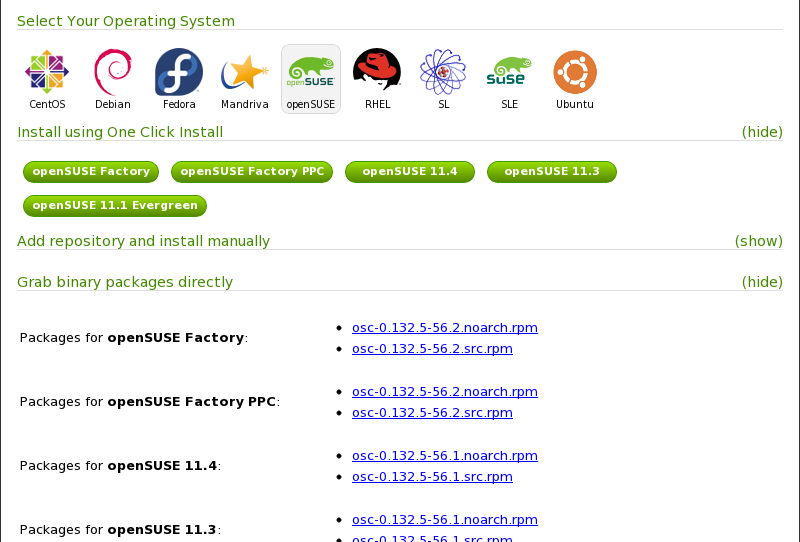16 Publishing Upstream Binaries #
This chapter covers main step of using OBS to publish binaries of your project for multiple distributions.
16.1 Which Instance to Use? #
16.1.1 Private OBS Instance #
OBS is open source project and therefore you can set up your own instance and run it by your own. The main advantage of this approach is that you can keep all your sources and build recipes unpublished if you need to (for example because of NDA). Obvious downside of this approach is that you need to maintain your own server/servers for running builds, publishing and mirroring. Also making your project public may attract some potential contributors.
More information about setting up your own private OBS instance can be found in Book “Administrator Guide”, Chapter 7 “Setting Up a Local OBS Instance” .
16.1.2 openSUSE Build Service #
Other option is to use some publicly available instance of OBS. One good example is openSUSE Build Service at http://build.opensuse.org. This OBS instance can be used by anybody to freely create binaries for any of the supported distributions. Big advantage is that somebody is already taking care of all the infrastructure. You can store your sources there, build your packages and got them mirrored around the world. You do not need to get your own server and configure it, you can start using it right away.
16.2 Where to Place Your Project #
This part helps you to decide on how to name and where to place your project and what project structure to create. This is more important if you are sharing your OBS instance with other people like in openSUSE Build Service.
16.2.1 Base Project #
If there are more packages in OBS, like for example in openSUSE Build Service, these packages needs to be somehow divided into projects so it is easier to find what people are looking for and it is not all just one big mess.
In openSUSE Build Service, packages are divided into categories regarding their function. MySQL is in server:database repository, lighttpd in server:http and for example KMyMoney has its own subproject in KDE:Apps. So it is a good idea to think about in what category available on the OBS your application will fit the best.
If you need whole project for yourself - for example some of your dependencies is being built in the same project, you need to request creating subproject. In openSUSE Build Service, this is done through asking OBS admins for it on buildservice mailing list . Its archive and link for subscribing can be found at https://lists.opensuse.org/manage/lists/buildservice.lists.opensuse.org/ .
If you need to just put your package somewhere, you can create it in your home project and then send submitrequest to the project you want your package to get included in.
16.2.2 Supporting Additional Versions #
If you want to support more than one version of your program, you need to use several projects. The same package cannot be contained in the same project multiple times.
16.2.2.1 Stable and Development Versions #
Let's assume that you have found project suitable for your program. Some projects already have something like STABLE and UNSTABLE subprojects. So you can use these, if you discuss it with maintainers of these project. Other way is to ask somebody from the maintainers of the project to create either these subprojects (if they do not exist) or something similar. Always try to discuss it with the maintainers of the project. They might have good ideas, suggestions and may help you in various ways.
16.2.2.2 Multiple Stable Versions #
If you want to support multiple version, you would need more projects than just two as suggested in previous section. These special projects should contain versions they are supposed to support in their name. If you are creating them under some project you are sharing with other packages, having you package name in the name of projects is a good idea as well.
GNOME is a good example: There is the GNOME project and many subprojects. Among them are, for example, GNOME:STABLE:2.30, GNOME:STABLE:2.32, and GNOME:STABLE:3.0. These projects hold different stable versions of GNOME with latest fixes.
16.3 Creating a Package #
Packaging is quite a complex topic. Instead of trying to cover it in this book, it is a good idea to start with available internet documentation. One of the recommended online resource is Portal:Packaging on openSUSE wiki. You can find it at http://en.opensuse.org/Portal:Packaging. It contains links to several packaging tutorials and other packaging related documentation.
16.4 Getting Binaries #
The following sections discuss feature available only in openSUSE Build Service—a freely available instances of OBS.
For a nice download page for your software published on openSUSE Build Service,
use the openSUSE download page. You can include it for
example using either
iframe
or
object
on newer websites. An example of download page can be following one
http://software.opensuse.org/download.html?project=openSUSE:Tools&package=osc.
You can see how it looks like in
Figure 16.1, “openSUSE download page for package from OBS”. It
contains links to the packages and instructions how to install them.
URL always has to start with
http://software.opensuse.org/download.html?.You can attach
any number of &-separated parameters. But at least two of them -
project and package - are
required. All parameters with descriptions can be found in
Table 16.1, “Parameters for Download Page”.
| parameter | description |
|---|---|
project
| Project in which your package is located |
package
| Name of your package as it is specified in OBS |
bcolor
|
Background color in hex (for example bcolor=004) to make
the download page better match your project page
|
fcolor
|
Text color in hex (for example fcolor=fff) to make the
download page better match your project page
|
acolor
|
Link color in hex (for example acolor=ff0) to make the
download page better match your project page
|
hcolor
|
Highlight color in hex (for example hcolor=0ff) to make
the download page better match your project page
|
16.4.1 Examples #
Now we will take a look at how to include the download page into your
project pages. As an example, we will use the osc client from the
openSUSE:Tools project. To demonstrate the colors
change, we will use theme that would match Midnight Commander.
First we will start with recent web page supporting new standards. On such
a website, we would use
object
to include download code:
<object type="text/html"
data="http://software.opensuse.org/download.html?project=openSUSE:Tools&package=osc&bcolor=004&acolor=ff0&fcolor=fff&hcolor=0ff"
width="100%" height="100%">
<param name="src"
value="http://software.opensuse.org/download.html?project=openSUSE:Tools&package=osc&bcolor=004&acolor=ff0&fcolor=fff&hcolor=0ff" />
Your browser doesn't support objects, please continue to the
<a href="http://software.opensuse.org/download.html?project=openSUSE:Tools&package=osc&bcolor=004&acolor=ff0&fcolor=fff&hcolor=0ff">
download page</a>
</object>If you are using PHP on your server, you can make it easier by using following code:
<?php
$url = "http://software.opensuse.org/download.html?project=openSUSE:Tools&package=osc&bcolor=004&acolor=ff0&fcolor=fff&hcolor=0ff";
echo '
<object type="text/html"
data="' . $url . '"
width="100%" height="100%">
<param name="src"
value="' . $url . '" />
Your browser doesn't support objects, please continue to the
<a href="' . $url . '">download page</a>
</object>
';
?>
If you are running some legacy website, you might have to use
iframe
:
<iframe src="http://software.opensuse.org/download.html?project=openSUSE:Tools&package=osc&bcolor=004&acolor=ff0&fcolor=fff&hcolor=0ff"/>