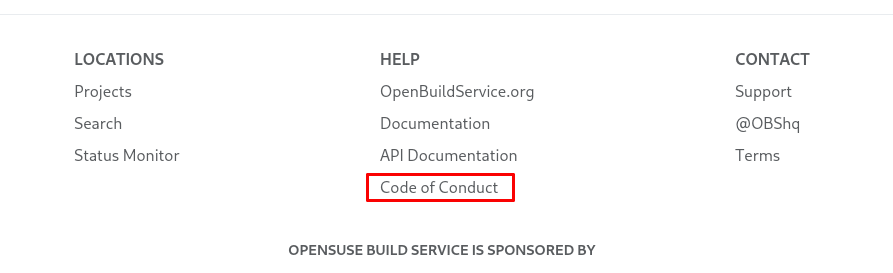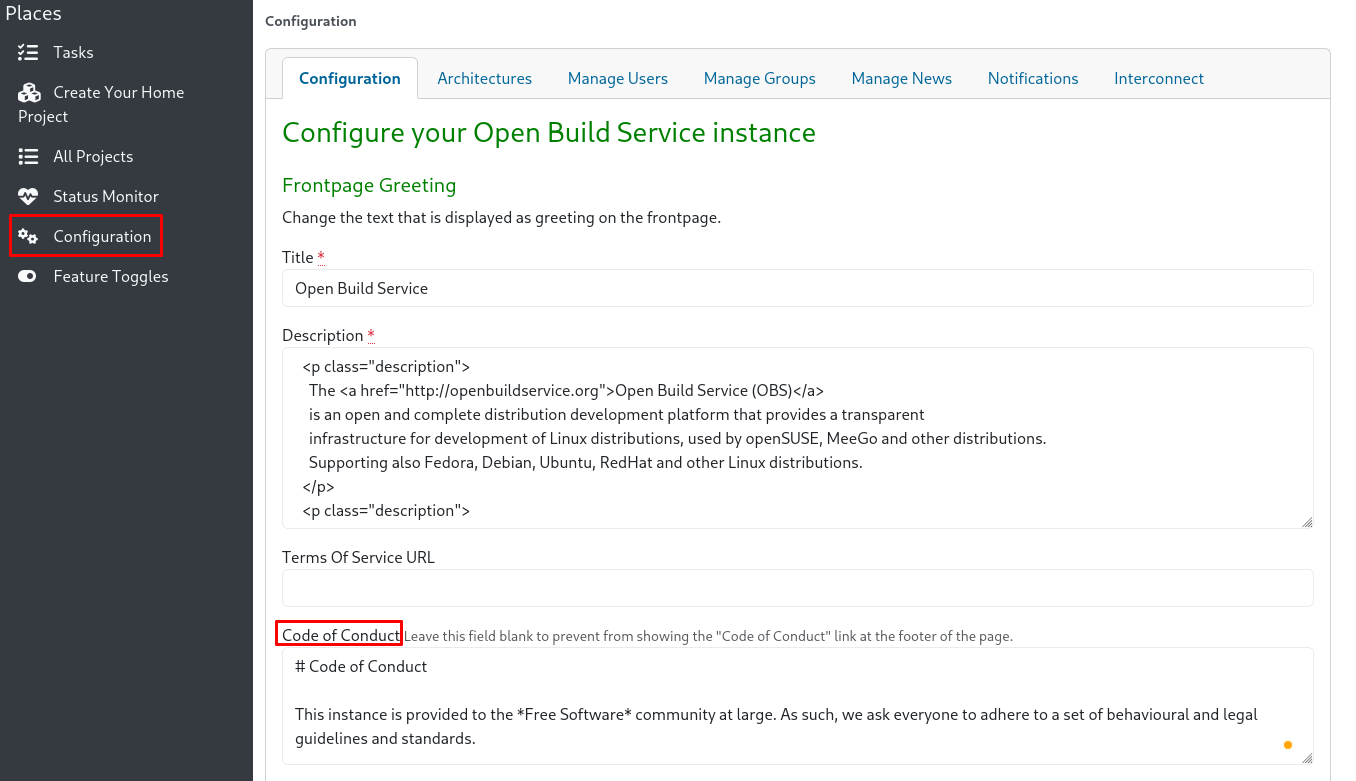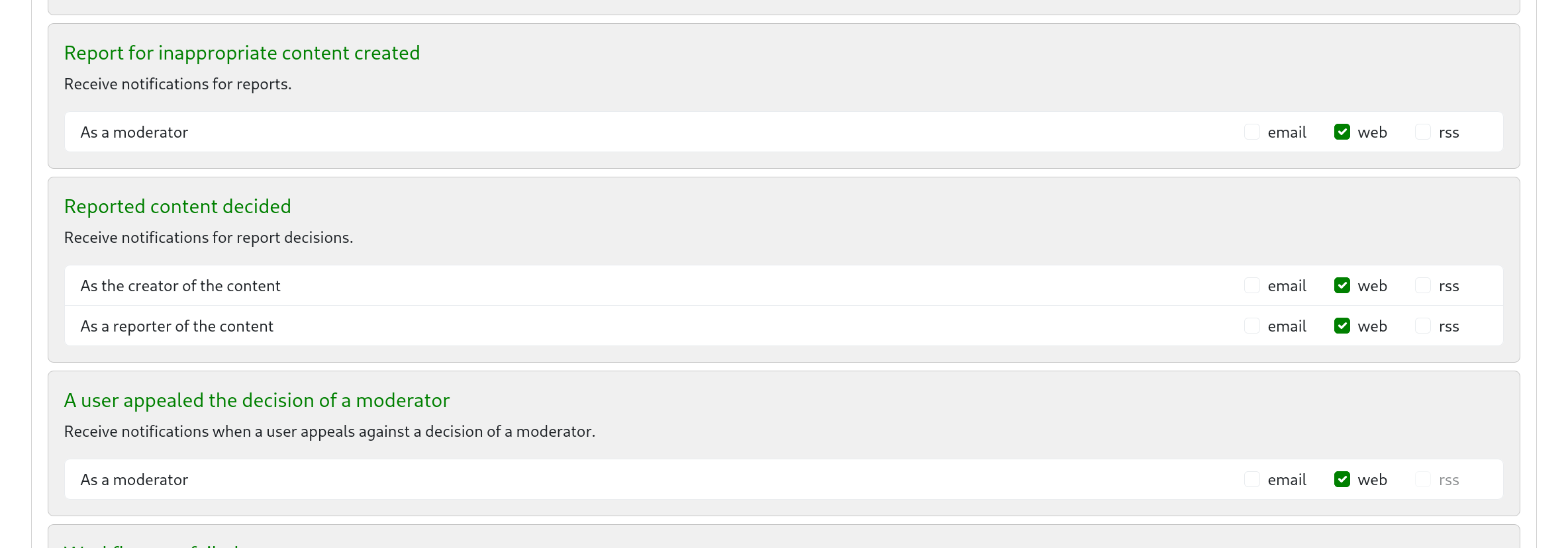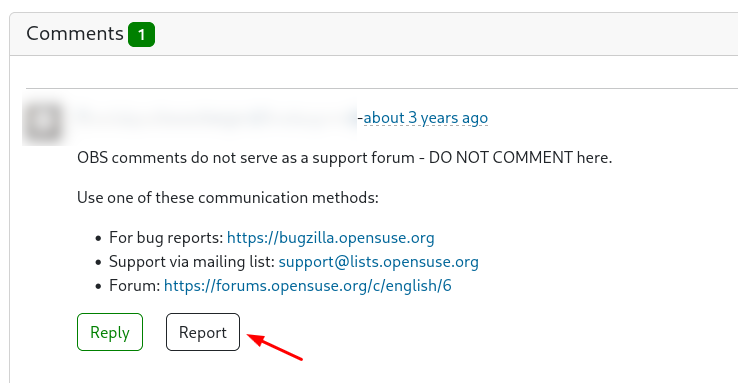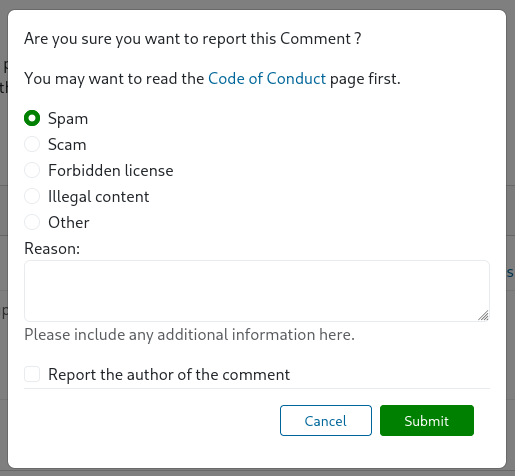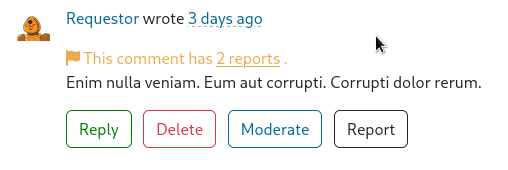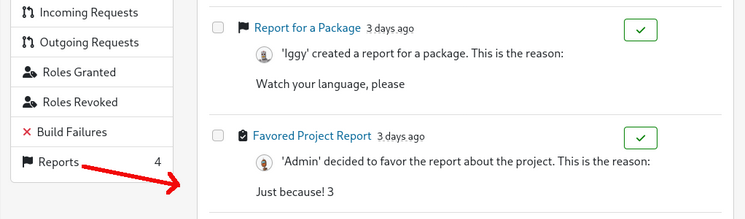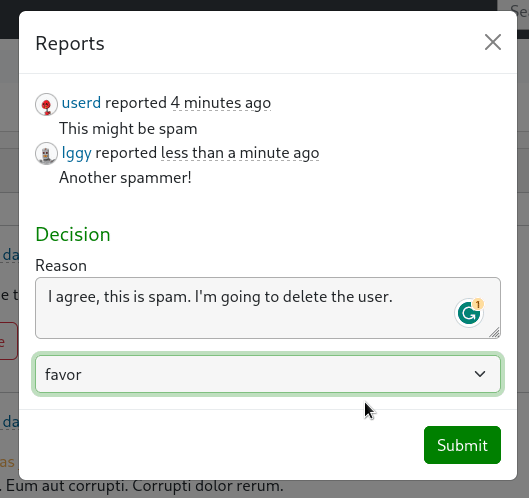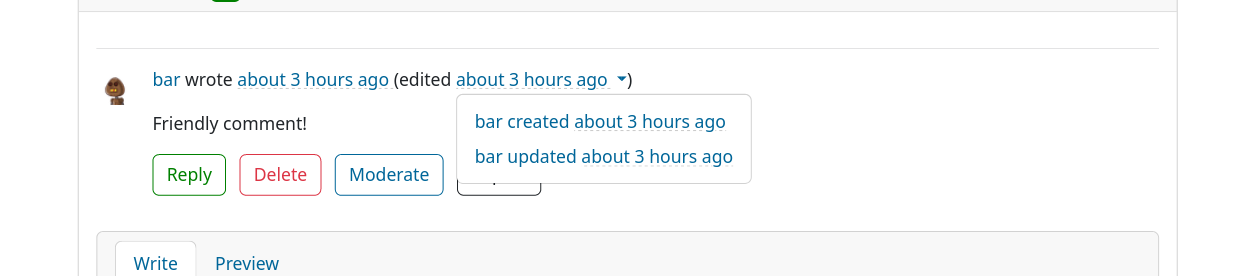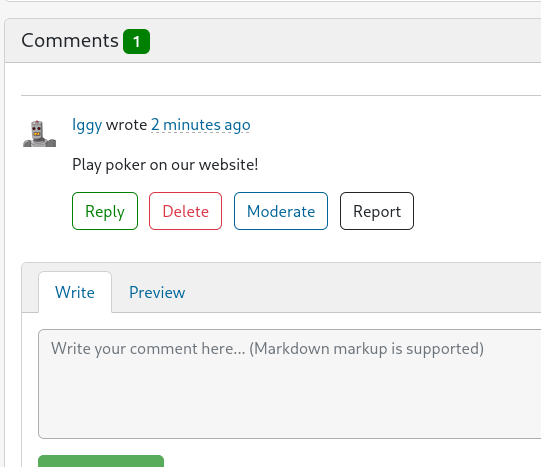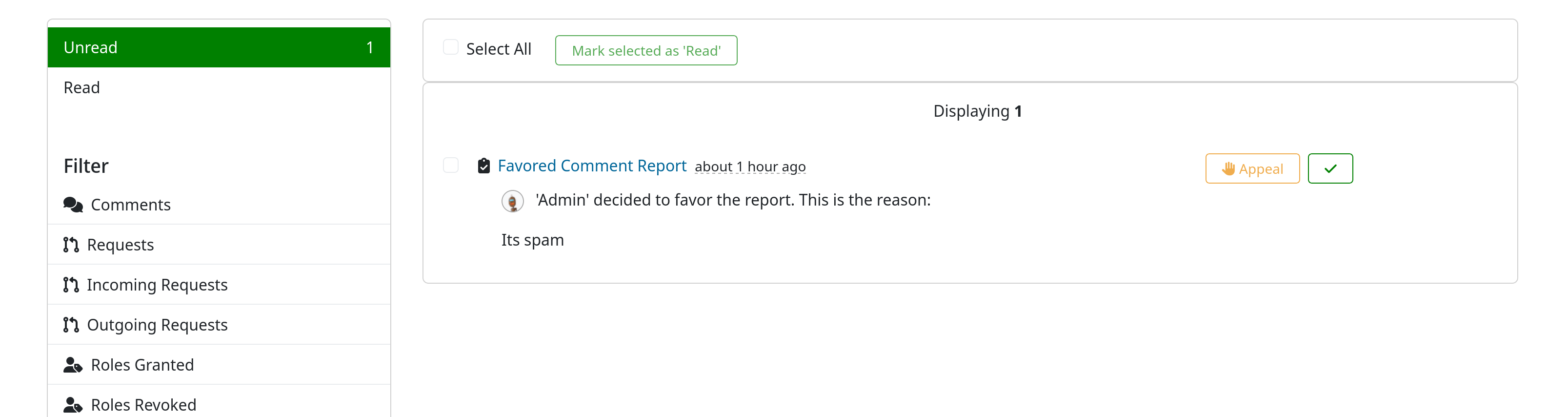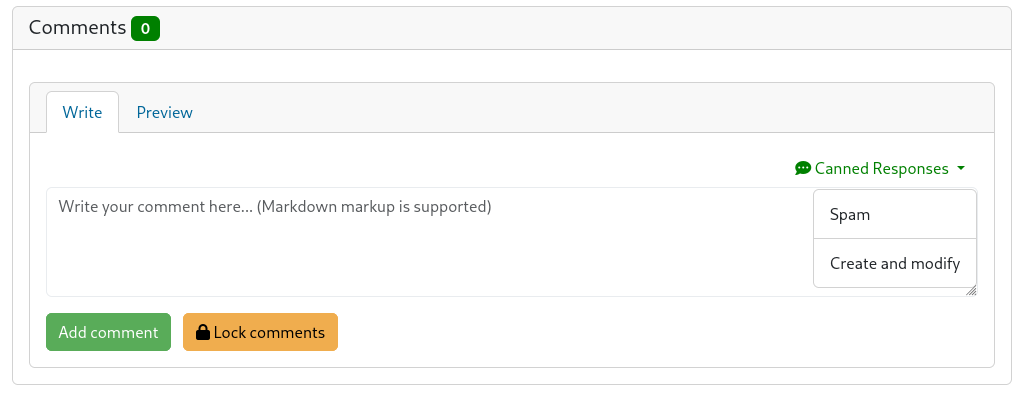11 Moderation #
As a platform where a lot of social interaction happens, OBS is not free of spam, harmful content or other outcomes of user misconduct. Therefore, OBS provides features which help any user report problematic content and help moderators to act accordingly. Those features are described below, and they are helpful for admins, staff members, moderators and users.
11.1 Code of Conduct #
The Code of Conduct is the starting point of the moderation process. What is considered problematic content in your Build Service instance? Maybe spam, scams, or projects with a forbidden license? Both moderators and users should read the document and understand what is right or wrong to behave properly. The document is usually displayed on the footer of the Build Service instance.
Admins are responsible for making the Conde of Conduct visible to everyone. They should add the text on Configuration > Code of Conduct to make it appear on the footer. It allows markdown.
11.2 Setup Notifications #
To make use of the full potential of the moderation feature in OBS, it is recommended to subscribe all users and moderators to notifications produced as soon as content gets reported or moderated. Admins can configure default subscriptions for events related to moderated or reported content, enabling notifications for all users and moderators in an OBS instance. Admins can configure default subscriptions under Configuration > Notifications
11.3 Reporting Problematic Content #
11.3.1 Who Can Report? #
Any kind of user can report problematic content in OBS.
11.3.2 What Can Be Reported? #
This is the list of elements that can be reported:
Comments
Projects
Packages
Requests
Users
11.3.3 How To Report? #
You can find a Report action next to the comment, request or any of the elements mentioned above. It is displayed as a button, a link or an item in the actions menu. Click on it and fill in the form. You can simply choose one of the provided categories (Spam, Illegal Content, etc.) or write your reason.
When reporting a comment, the form allows you to report the comment's author as well. Which saves you from having to go to the user's profile page afterwards.
Once the element is reported, moderators will act accordingly. The following sections describe how they should proceed.
11.4 Acting as a Moderator #
Moderators should inspect the elements reported by the users to decide whether the reports are fair or not, and act accordingly. They can dismiss the report, hide comments or remove the problematic elements, including users.
11.4.1 Who Is a Moderator? #
Admins and staff members are the default moderators in any OBS instance unless they delegate the role to another user. Going through Configuration > Manage Users, admins can assign the Moderator role to someone else. From that moment on, only the users with the Moderator role will be involved in the moderation process.
11.4.2 How Do Moderators Know About the Reports? #
Next to any problematic element, they can see a yellow text warning about the reports.
However, it is convenient that moderators subscribe to moderation-related events, so they can receive notifications of all the reports and other actions related to the moderation process.
11.4.3 How To Moderate? #
As a moderator you can click on the yellow warning about reports, usually displayed close to the element. There, you can read all the reports and make a Decision. Write the reason why you agree (Favor) or disagree (Cleared).
You can read all the editions of a comment to better judge if the user misbehaved at some point. Use the arrow next to the comment date for that.
Once you have taken a favored decision, you or an admin can:
hide the comment: click on the Moderate button next to it to replace the original text with a standard message;
Figure 11.11: Moderate a Comment #revoke the request;
remove the comment, project, package or user.
Most of these actions are reversible. Read section Section 11.5, “Reverting Moderator's Actions”.
11.5 Reverting Moderator's Actions #
Most of these actions are reversible except for removing a comment. You can recover a user, project and package. You can click on the Permit button to show the hidden comment again. However, the comments will be permanently removed.
11.6 User Appeal #
After a moderator makes a decision based on a report, the affected user is notified. The user can appeal and justify why their content is not harmful. There is an Appeal action in the notification.
In case the moderator changes their mind, they can revert the actions they made. Read section Section 11.5, “Reverting Moderator's Actions”.
11.7 Canned Responses For Moderators #
Handling reports can be redundant, therefore moderators can customize their own set of canned responses to reuse them for their decisions.