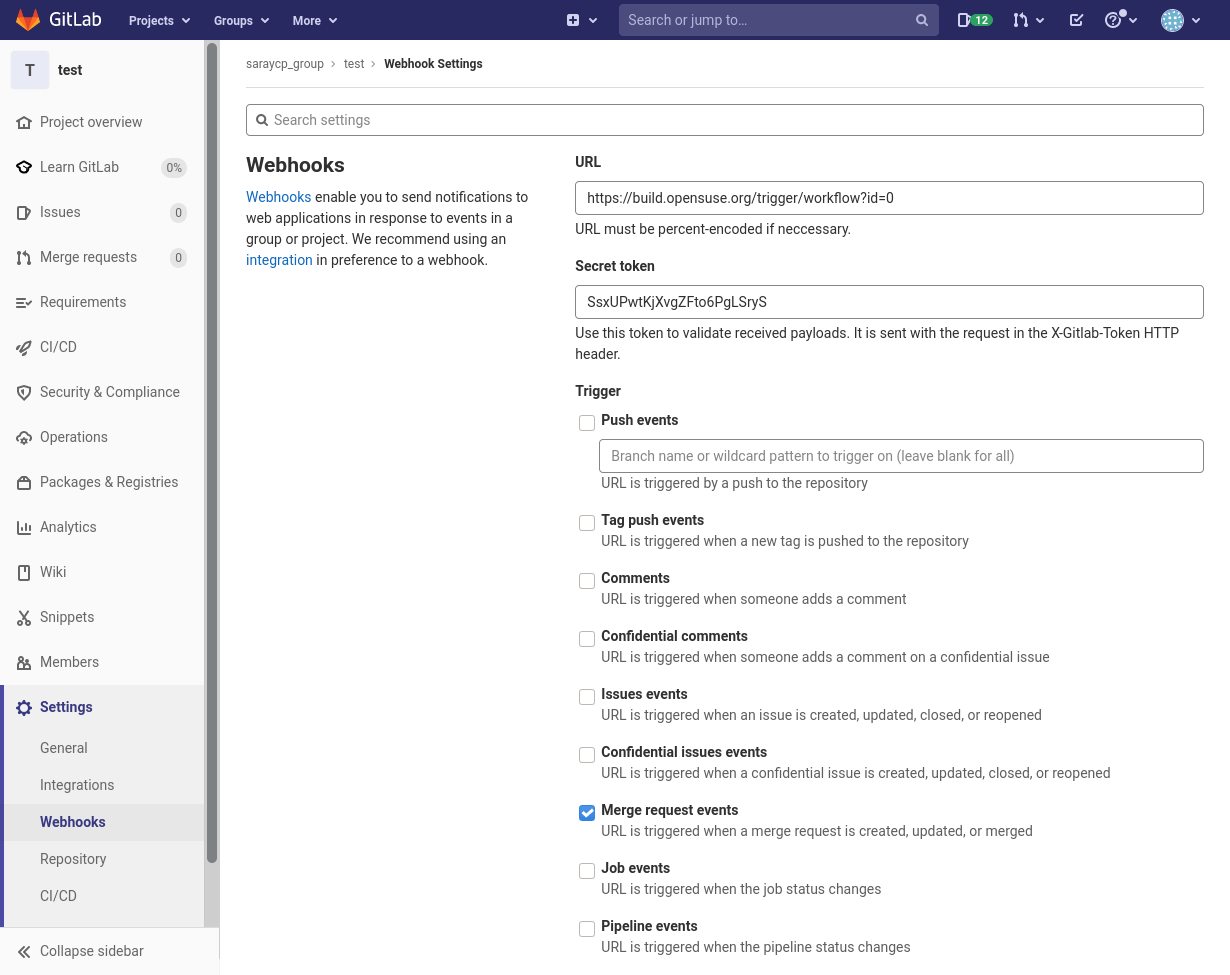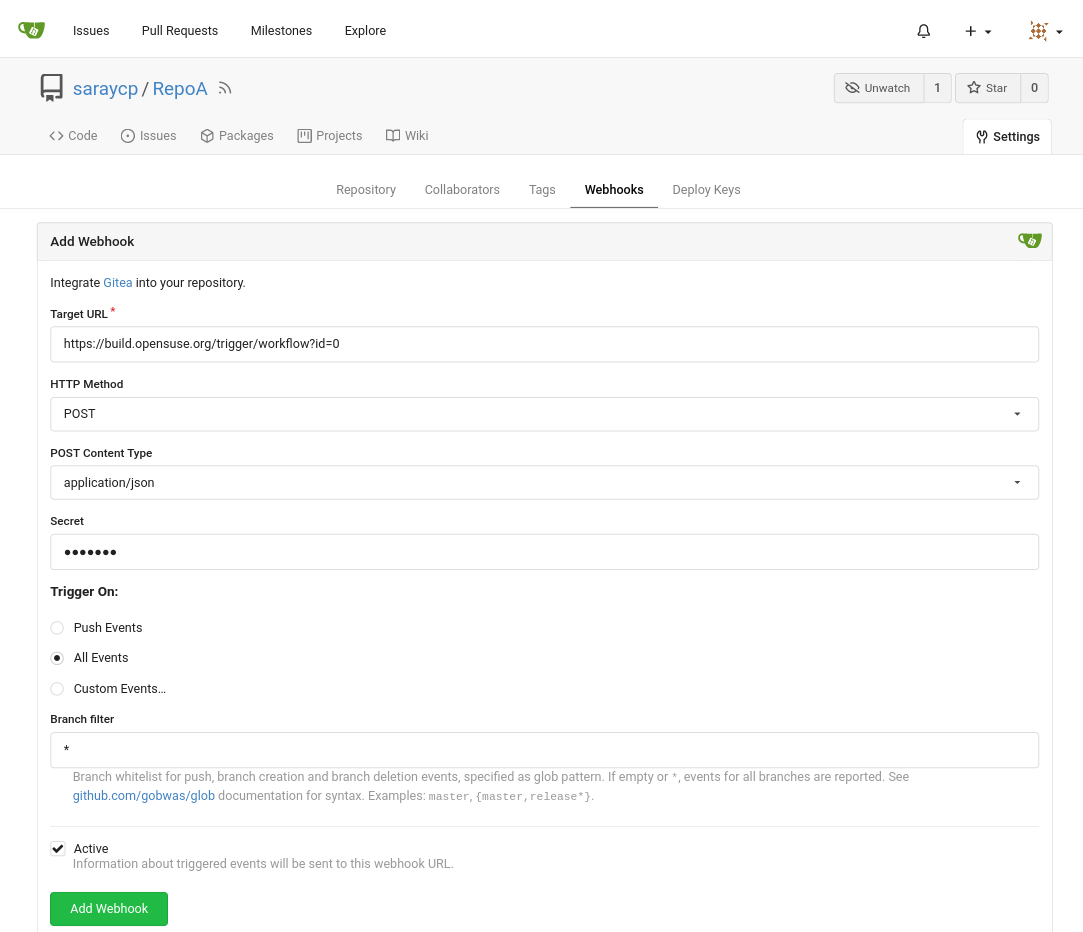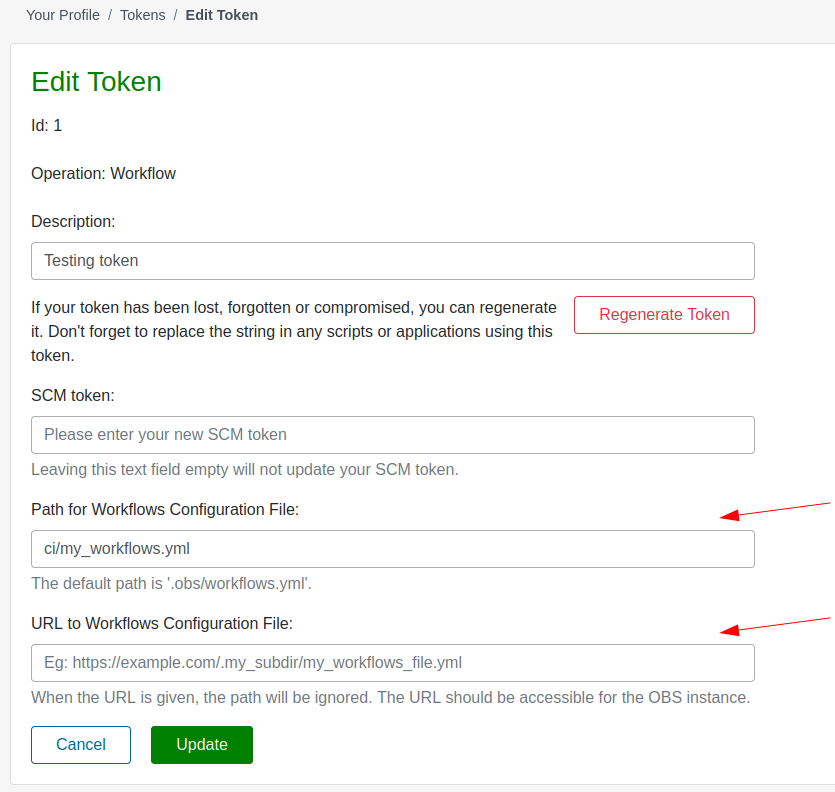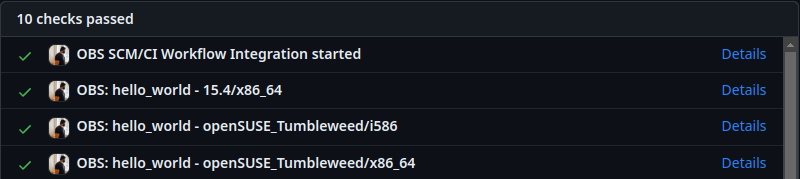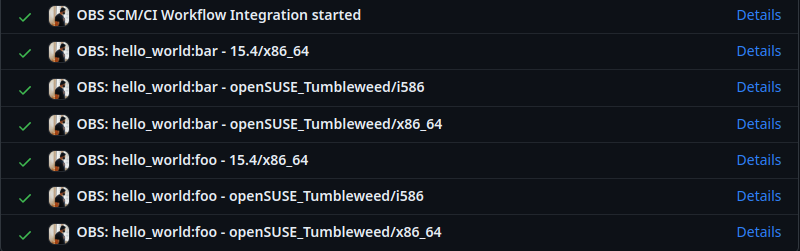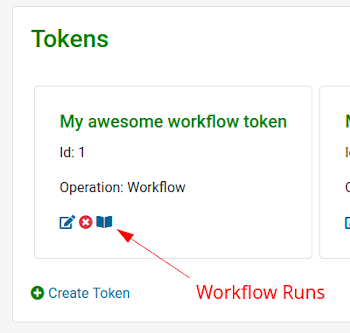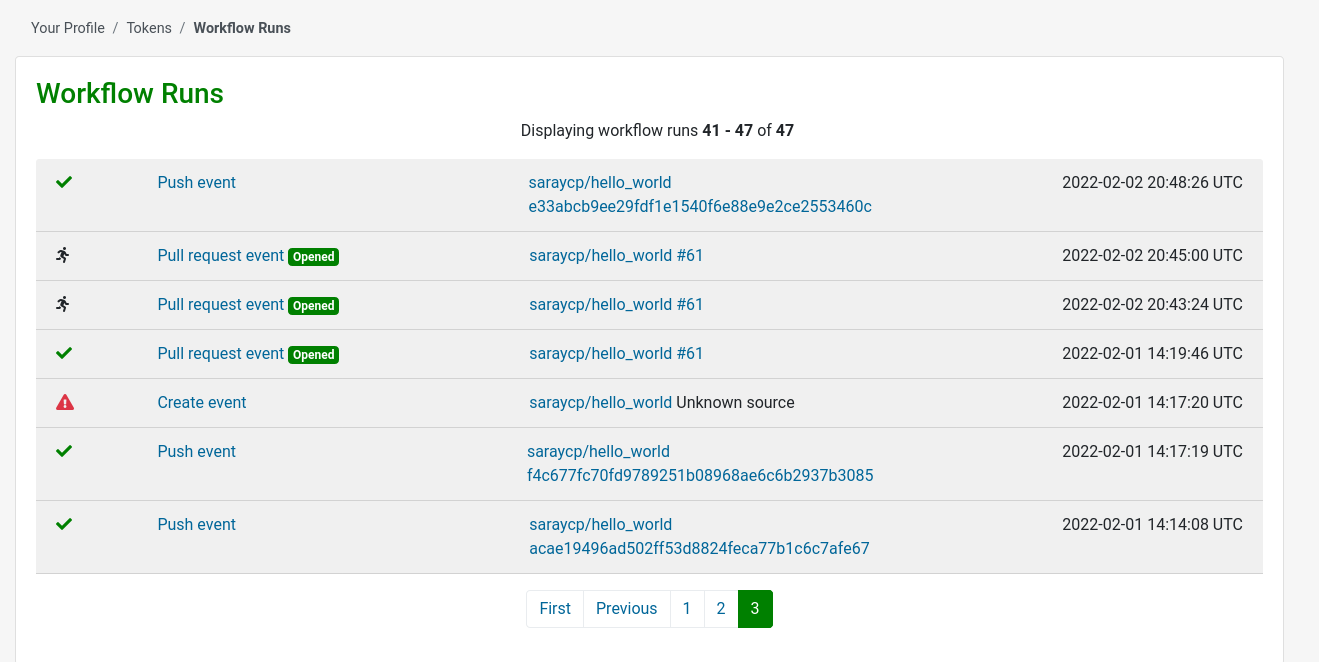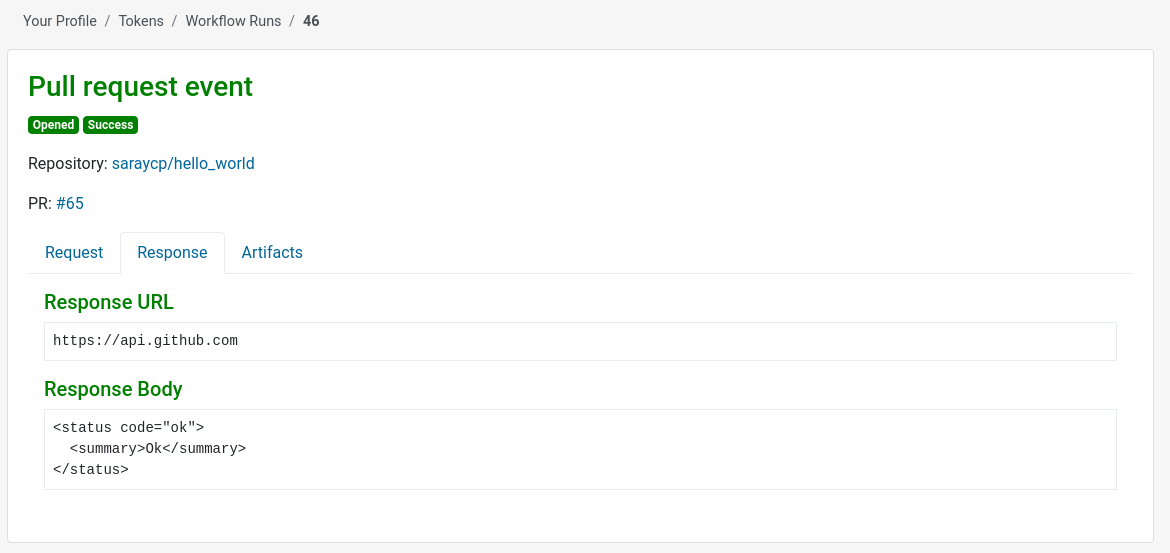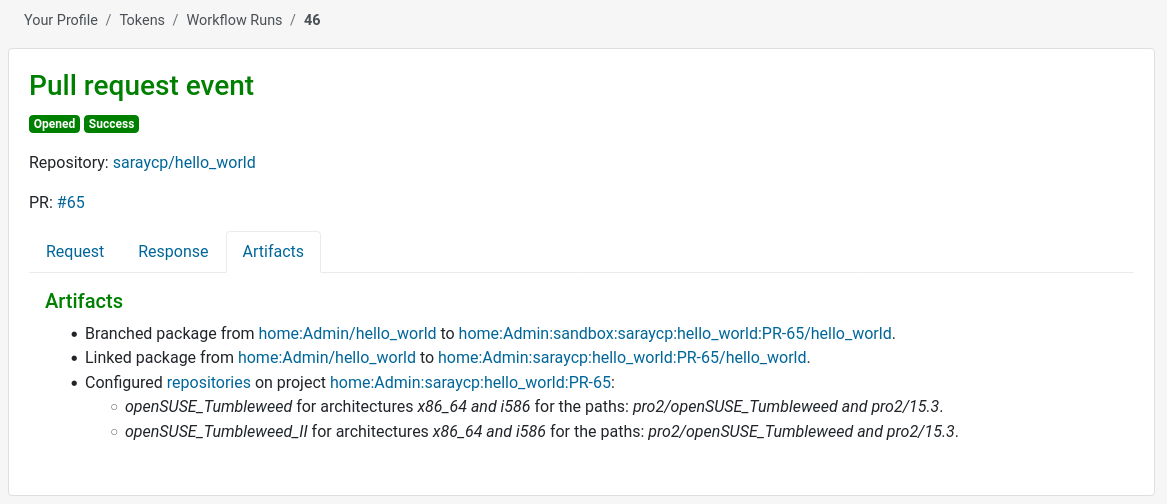8 SCM/CI Workflow Integration #
8.1 SCM/CI Workflow Integration Setup #
8.1.1 Introduction #
With this integration, you can take advantage of source code management (SCM) systems like GitHub, GitLab or Gitea to manage your packages sources. Then, you can integrate those sources with OBS to run different workflows, for instance, to build a package and report back the result to the SCM.
In the following sections, you will find the instructions to set up the integration between SCMs and OBS.
This chapter talks in GitHub jargon to simplify the text. As constantly mentioning all the names for the same things, e.g. Pull Requests/Merge Requests, is tiresome and confusing. However, every aspect has its correspondence in GitLab and Gitea. Refer to Section 8.1.10, “Equivalence Table” for clarification of terminology.
8.1.2 Prerequisites #
Before you start, you need to
have a repository on GitHub.
have a package on an OBS Instance.
8.1.3 Supported SCMs #
We support the GitHub.com and GitLab.com instances.
We also support Self-Hosted instances from GitHub, GitLab and Gitea. As long as the network connectivity works, OBS will be able to interact with that SCM.
8.1.4 Token Authentication #
OBS and GitHub need to talk to each other. Tokens are the way to make this happen.
8.1.4.1 How to Authenticate OBS with SCMs #
You have to create a GitHub personal access token. OBS is going to use it to talk to GitHub on your behalf.
The personal access token needs, at least, the following scopes assigned:
GitHub Classic Token: repo
GitHub Fine-Grained Token:
Contents: Read only
Commit statuses: Read and write
GitLab: api
Gitea: repo
Check GitHub’s , GitLab's and Gitea's documentation to learn how.
8.1.4.2 How to Authenticate SCMs with OBS #
You have to create an OBS workflow token. Github is going to use it to trigger actions on OBS on your behalf.
8.1.4.2.1 Create Token #
You can create the OBS token via WebUI in Profile > Manage Your Tokens.
You can also use osc for this:
osc token --create --operation workflow --scm-token long_ascii_salad
Example of response:
<status code="ok">
<summary>Ok</summary>
<data name="token">long_ascii_salad</data>
<data name="id">12345</data>
</status>Make sure you replace long_ascii_salad with your real GitHub personal access token created in Section 8.1.4.1, “How to Authenticate OBS with SCMs”
Don't forget to keep your token secret to prevent someone else from triggering operations in your name!
8.1.4.2.2 Regenerating Secrets and Deleting Tokens #
If you suspect your OBS token secret was leaked, you can regenerate the secret or delete the whole token to secure it again:
a) Regenerate the token secret
Through the WebUI in Profile > Manage Your Tokens > Edit > Regenerate Token.
b) Delete the token
You can always delete your token via WebUI, in Profile > Manage Your Tokens, or with these commands:
osc token # list all your tokensosc token --delete $token_id # remove the token with the given idThen you can create a new one as explained in Section 8.1.4.2, “How to Authenticate SCMs with OBS” and replace it wherever you use it.
8.1.5 Webhooks #
Once OBS and GitHub are allowed to speak to each other, they can start talking via webhooks.
8.1.5.1 SCM Events #
On a GitHub repository, events are happening all the time: a pull request is created, somebody pushes a commit, a pull request is merged etc. When you set up a webhook on GitHub, you can specify which events you are interested in. Only when those events happen, the webhook will be sent to OBS.
This is the list of SCM events supported by the existing workflows in OBS:
Pull requests and Merge requests
Pushes
Tag Pushes
In addition, the Pull request events contain a field called action. OBS supports a different subset of Pull request event actions, depending on the SCM. For GitHub and Gitea, the following set of actions is supported:
closed
opened
reopened
synchronize
synchronized
For Gitlab's Merge request events, the following actions are supported:
close
merge
open
reopen
update
Refer to the Equivalence Table for more details or read more about GitHub events, GitLab events and Gitea events.
8.1.5.2 How to Set Up a Webhook on Github #
Go to the project you want to set the integration on, then under Settings > Webhooks.
You have to fill in the form with:
Payload URL: https://build.opensuse.org/trigger/workflow?id=12345. Replace 12345 with the OBS token numerical ID previously obtained.
Content type: application/json.
Secret: uvwxyz. Replace uvwxyz with the OBS token secret string previously obtained.
Enable SSL verification.
Let me select individual events: Pull requests, Pushes.
8.1.5.3 How to Set Up a Webhook on GitLab #
Go to the project you want to set the integration on, under the Settings > Webhooks.
Fill in the following fields:
URL: https://build.opensuse.org/trigger/workflow?id=12345. Replace 12345 with the OBS token numerical ID previously obtained.
Secret Token: uvwxyz Replace uvwxyz with the OBS token secret string previously obtained.
Trigger: Merge request events, Push events, Tag push events.
8.1.5.4 How to Set Up a Webhook on Gitea #
Go to the repository you want to set the integration on, then under Settings > Webhooks.
You have to fill in the form with:
Target URL: https://build.opensuse.org/trigger/workflow?id=12345. Replace 12345 with the OBS token numerical ID previously obtained.
HTTP Method: POST.
POST Content Type: application/json.
Secret: uvwxyz. Replace uvwxyz with the OBS token secret string previously obtained.
Custom events...: Pull Request, Push.
8.1.6 OBS Workflows #
A GitHub event occurs and OBS receives the corresponding webhook. Now is when the OBS workflows come into play.
A workflow is nothing else than a sequence of steps you want to perform in OBS. You can describe the steps to run in a YAML configuration file.
To do so, in the root directory of your GitHub repository, create a directory .obs which contains a file called workflows.yml. If you don't want to use that directory, you should check Configuration File Location out.
The content of .obs/workflows.yml could look like this:
rebuild_master:
steps:
- rebuild_package:
project: home:Admin
package: ctris
filters:
event: pushYou can also define multiple workflows, each one needs an unique name. The following example contains two workflows: main_workflow and rebuild_master.
main_workflow:
steps:
- branch_package:
source_project: OBS:Server:Unstable
source_package: obs-server
target_project: OBS:Server:Unstable:CI
filters:
event: pull_request
rebuild_master:
steps:
- rebuild_package:
project: home:Admin
package: ctris
filters:
event: push
branches:
only:
- master8.1.6.1 Configuration File Location #
By default the configuration file is fetched from the repository's target branch under .obs/workflows.yml. You can of course adjust that by editing the token configuration in OBS. The following options are available:
Path for Workflows Configuration File allows you to adjust the path to be different than the default .obs/workflows.yml in the code repository.
URL to Workflows Configuration File allows you to use a file that is hosted in a different place than the code repository.
8.1.6.2 OBS Workflow Steps #
We support the following steps (the keys used in the configuration file appears surrounded with parenthesis):
Branch a package in a project (branch_package).
Submit a request (submit_request).
Link a package to a project (link_package).
Configure repositories/architectures for a project (configure_repositories)
Rebuild a package (rebuild_package)
Set flags for projects, packages, repositories or architectures (set_flags)
Trigger services of a package (trigger_services)
The user the token belongs to needs to have permissions to branch a package, link packages, configure repositories/architectures, rebuild packages and trigger services of a package.
8.1.6.2.1 Branch a Package in a Project #
Given we have a source package called ctris coming from a source project called games, and a target project called home:jane, this step will branch that package onto the target project, keeping in mind that:
With a pull request event, it will go to e.g.: home:jane:github:jane:ctris:PR-1/ctris. PR-1 being the pull request number.
With a push event for commits, it will go to e.g.: home:jane/ctris-66f2acfbded89a19935ee6d481b7cf2ab95427f6. 66f2acfbded89a19935ee6d481b7cf2ab95427f6 being the SHA of the latest commit that triggered the event.
With a push event for tags, it will go to e.g.: home:jane/ctris-release_1. release_1 being the name of the tag that triggered the event.
This is an example of a configuration file with a branch package step:
workflow:
steps:
- branch_package:
source_project: games
source_package: ctris
target_project: home:janeBranching a package into a project that did not exist before, for instance for a pull request event, will branch the package and set up the same repositories that the source project has. If you want to skip this and set up repositories yourself, with the configure_repositories step, set the add_repositories key to anything else than enabled.
8.1.6.2.2 Submit a Request #
The submit request step is the equivalent of the osc submitrequest command.
The requirements to run a submit request step are:
There has to be a source package.
There has to be some changes between the source package and the target package.
After the previous requirements are met, keep in mind that:
With a pull request open event, push event, or tag_push event, it will create the submit request.
When more commits are added to the pull request, it will supersede the request it previously created with a new request.
With a pull_request closed event, it will revoke the request.
This is an example of a configuration file with a submit request step:
workflow:
steps:
- submit_request:
source_project: games
source_package: ctris
target_project: home:jane_doe
target_package: ctris # (optional, uses source_package if not set)
description: 'Check out this cool package' # (optional, uses the commit/pull request message if not set)8.1.6.2.3 Link a Package to a Project #
The link package step is the equivalent of osc linkpac command.
Given a source project called devel, a source package called gcc, a target project called home:jane, and a GitHub fork called jane/gcc the step will link the package devel/gcc against:
home:jane:github:jane:gcc:PR-1/gcc for a pull request event. PR-1 being the pull request number.
home:jane/gcc-fae00a0ac0e5687343a60ae02bf60352002ab9aa with a push event for commits. fae00a0ac0e5687343a60ae02bf60352002ab9aa being the SHA of the latest commit that triggered the event.
home:jane/gcc-release_1 with a push event for tags. release_1 being the name of the tag that triggered the event.
This is an example of a configuration file with a link package step:
workflow:
steps:
- link_package:
source_project: devel
source_package: gcc
target_project: home:janeIf you rely on Using Source Services to run, for instance to pick up changes from a PR with the obs_scm service, you can't make use of this step. Package links do not run the services. Use the branch_package step instead.
8.1.6.2.4 Configure Repositories/Architectures for a Project #
Given a project called home:jane, the step will configure a number of repositories and architectures for the following target projects:
home:jane:jane_github:repo123:PR-1 when the event is a pull request. jane_github being the username/organization which owns the SCM repository. repo123 being the name of the SCM repository. PR-1 being the pull request number.
home:jane when the event is a commit or tag push.
Each repository needs:
a name, e.g.: openSUSE_Tumbleweed
a list of paths, each having a target project (e.g: openSUSE:Factory) and target repository (e.g: snapshot)
a list of architectures to be defined for each repository. e.g.: x86_64 and i586
This is an example of a configuration file with a configure repositories step:
workflow:
steps:
- configure_repositories:
project: home:jane
repositories:
- name: openSUSE_Tumbleweed
paths:
- target_project: openSUSE:Factory
target_repository: snapshot
- target_project: openSUSE:Tumbleweed
target_repository: standard
architectures:
- x86_64
- i586
- name: openSUSE_Leap_15.2
paths:
- target_project: openSUSE:Leap:15.2
target_repository: standard
architectures:
- x86_64Bear in mind that this step would overwrite any repository path on 'home:jane's 'openSUSE_Tumbleweed' repository that matched 'openSUSE:Factory/snapshot' or 'openSUSE:Tumbleweed/standard'. Meaning any repository configuration or architecture you had previously not present in the step would be gone.
Repositories whose names are not listed in this configuration would be left untouched.
8.1.6.2.5 Rebuild a Package #
Given a project called home:Admin and a package ctris, the step will rebuild the package home:Admin/ctris.
This is an example of a configuration file with a rebuild package step.
workflow:
steps:
- rebuild_package:
project: home:Admin
package: ctris8.1.6.2.6 Set Flags for Projects, Packages, Repositories or Architectures #
There are OBS-wide defaults for each flag type. This step is only necessary if you want to diverge from the defaults (see Valid flag types).
Providing the type build, the status enable and the project home:Admin, OBS will enable all builds:
for the home:Admin:$MY_SCM_ORG:$MY_SCM_PROJECT:PR-$MY_PR_NUMBER project when the webhook event is a pull request.
for the home:Admin project when the webhook event is a push.
Providing multiple flags is supported as noted in the configuration file below:
workflow:
steps:
- set_flags:
flags:
- type: build
status: enable
project: home:Admin
- type: publish
status: disable
project: home:AdminThe type, status and project keys are always required. Optional keys are also available to limit the flag to a package, repository or architecture.
The project, package, repository and architecture should exist before a flag is set for them. They can be created in steps preceding a set_flags step, although this isn't necessary as long as they exist.
The type has to be one of the following values:
lock (default status disable)
build (default status enable)
publish (default status enable)
debuginfo (default status disable)
useforbuild (default status enable)
binarydownload (default status enable)
sourceaccess (default status enable)
access (default status enable)
The status is either disable or enable.
Take into consideration, that if the set_flags step doesn't define a flag specifically, a flag which had been set previously will preserve its value.
So with the configuration file provided below and a pull request event, builds of the home:Admin:$MY_SCM_ORG:$MY_SCM_PROJECT:PR-$MY_PR_NUMBER/ctris package will be disabled for the openSUSE_Tumbleweed repository and x86_64 architecture. For a push event, it's exactly the same, except for the package which is home:Admin/ctris-$MY_COMMIT_SHA_OR_TAG_NAME.
workflow:
steps:
- set_flags:
flags:
- type: build
status: disable
project: home:Admin
package: ctris
repository: openSUSE_Tumbleweed
architecture: x86_648.1.6.2.7 Trigger Services of a Package #
Given a project called home:Admin and a package ctris, the step will trigger services of the package home:Admin/ctris.
Be sure to have a _service file in the package home:Admin/ctris.
This is an example of a configuration file with a trigger services step:
workflow:
steps:
- trigger_services:
project: home:Admin
package: ctris8.1.6.3 Filters #
You can customize when workflows run by declaring branch or Event filters. They will make workflows run or not for specific branches/events.
You can define them in the configuration file .obs/workflows.yml. Here's an example:
workflow:
steps:
- branch_package:
source_project: home:jane_doe
source_package: ctris
target_project: games
filters:
event: pull_request
branches:
only:
- master
- staging8.1.6.3.1 Filters Delimiters: only and ignore #
Some steps can affect a group of elements (branches) You can use filter delimiters like only and ignore to specify which elements should be affected, or not, by the step.
The available filters delimiters are:
only: the step only affects the elements in the list.
ignore: the step affects all the elements except those in the list.
only has precedence over ignore, so if both are defined, ignore is not considered.
This is an example to run a workflow only for the target branches master:
workflow:
steps:
- rebuild_package:
project: games
package: ctris
filters:
branches:
only:
- masterThis is an example to run a workflow for all the target branches except for the branch staging:
workflow:
steps:
- rebuild_package:
project: games
package: ctris
filters:
branches:
ignore:
- staging8.1.6.3.2 Event Filter #
Setting an event filter will run the workflow only for this event. The event filter doesn't accept multiple events. Documentation on the SCM events can be found here: Section 8.1.5.1, “SCM Events”.
The available event filters are:
pull_request is for pull request events.
merge_request is an alias for the 'pull_request' event. Introduced with workflow version 1.1 (also see Section 8.3.1, “Workflow Version Table”). .
push is for push events related to commits.
tag_push is for push events related to tags.
The following is an example to run a workflow only for a pull request event:
workflow:
steps:
- branch_package:
source_project: games
source_package: ctris
target_project: home:jane_doe
filters:
event: pull_request8.1.6.3.3 Branches Filter #
Matches target branches based on their names and runs a workflow only for those branches.
This is an example to run a workflow for all target branches, except master and final:
workflow:
steps:
- branch_package:
source_project: home:jane_doe
source_package: ctris
target_project: games
filters:
branches:
ignore:
- master
- finalLearn more about Filters Delimiters: only and ignore.
tag_push events are not supported by the branches filter.
8.1.6.3.4 Labels Filter #
The labels filter attempts to match labels created on a pull request. The workflow will run only if the label name on the pull request matches one of the labels names defined in the filter.
Example of running a workflow for a duplicate label:
workflow:
steps:
- branch_package:
source_project: home:jane_doe
source_package: ctris
target_project: games
filters:
labels:
only:
- duplicateRemoving the label matching the one's defined in the filter section from the pull request will do the following for the listed steps:
submit_request: revoke the previously created request
branch_package, link_package: delete the previously created target package
configure_repositories, rebuild_package, set_flags, trigger_services: nothing
The labels filter is currently only supported for Github and Gitea.
Learn more about Filters Delimiters: only and ignore.
8.1.6.4 Placeholder Variables #
With placeholder variables, workflows are now dynamic. Whenever a webhook event comes in, OBS downloads the workflows file and parses it. This is when the placeholder variables are replaced by the data they refer to in the webhook event payload.
Here's a list of supported placeholder variables and their mapping:
%{SCM_ORGANIZATION_NAME}: The name of the SCM organization, like openSUSE for the GitHub repository openSUSE/open-build-service.
%{SCM_REPOSITORY_NAME}: The name of the SCM repository, like open-build-service for the GitHub repository openSUSE/open-build-service.
%{SCM_PR_NUMBER}: The number of the pull/merge request from which the webhook event originates. This placeholder variable should be defined in workflows running only for pull request webhook events.
%{SCM_COMMIT_SHA}: The SHA of the commit from which the webhook event originates.
%{LABEL}: The LABEL of the pull request from which the webhook event was initiated.
Below is an example of a workflow with a placeholder variable:
# The test_build workflow will branch a package based on the SCM repository name from which the webhook event came from.
test_build:
steps:
- branch_package:
source_project: games
source_package: %{SCM_REPOSITORY_NAME}
target_project: games:CI
filters:
event: pull_requestFor a more in-depth example in combination with configuration file location, refer to Section 8.4.6, “Using a Custom Configuration File URL in Combination with Placeholder Variables”.
8.1.7 Status Reporting #
Once all the steps in the workflow are done, OBS will report the build results back to GitHub.
OBS will show detailed package build status for each distribution and architecture you have set up in the configuration file.
Moreover, if your package builds several multibuild flavors, the status will have the flavor name appended to the package name:
Due to a limitation, the initial "pending" build status of packages with multibuild flavors is not reported. The build status for those flavors will however still be reported when the build finishes.
8.1.8 Workflow Runs #
For every SCM event, OBS compiles relevant information about the workflows running on the system. You can find the so-called "Workflow Runs" under the list of tokens.
From the list of workflow runs, you can get information like:
the status (running/fail/success) represented by icons,
the type of event and action,
links to the SCM repository, pull/merge request or commit involved,
the time when the workflow was triggered
Click on each workflow run to get detailed information about it. OBS records the request received from the SCM,
the response sent back to the SCM,
and the artifacts used or generated during the run of each workflow.
These records will help with debugging workflows. If an error occurs in any of the workflow steps, the workflow run will record error messages. And reading the artifacts will help to understand what happened behind the scenes.
8.1.9 Errors #
| Error | Reason |
|---|---|
| "Project not found" | Make sure the projects you declared in the .obs/workflows.yml file exist in your OBS instance. |
| "Package not found" | Make sure the packages you declared in the .obs/workflows.yml file exist in your OBS instance. |
| No build result updates are displayed in your PR/MR | Make sure there are repositories defined on your source project. Another reason can be that the build did not start because your package is "unresolvable" or "broken". |
| The project in OBS doesn't get updated with the latest changes in the SCM. | For certain steps you need to set up a _service file. Follow the obs-service-tar_scm documentation. |
8.1.10 Equivalence Table #
| GitHub | GitLab | Gitea |
|---|---|---|
| Repository | Project | Repository |
| Pull request | Merge request | Pull request |
| PR | MR | PR |
| Push | Push Hook | Push |
| Pull requests (in webhook configuration) | Merge request events (in webhook configuration) | Pull Request (in webhook configuration) |
| Pushes (in webhook configuration) | Push events (in webhook configuration) | Push (in webhook configuration) |
8.2 SCM/CI Workflow Steps Reference Table #
For each step, this table shows which event on the SCM will trigger which operations on the OBS.
| SCM event and action | branch_package step | submit_request step | link_package step | rebuild_package step | trigger_services step | configure_repositories step | set_flags step |
|---|---|---|---|---|---|---|---|
| Pull Request opened |
The %{source_project}/%{source_package} will be branched to
%{target_project}:PR-%{SCM_PR_NUMBER}/%{source_package}
The %{SCM_COMMIT_SHA} will be updated in the file _branch_request
or in the scmsync attribute of the package.
This will trigger a run of the services, which will trigger a rebuild.
The build results of the branched package will be reported to the %{SCM_COMMIT_SHA} as commit status.
|
Create a submit request from %{source_project}/%{source_package}
to %{target_project}/%{target_package}.
The request status changes will be reported to the %{SCM_COMMIT_SHA} as commit status.
|
The %{source_project}/%{source_package} will be linked into
%{target_project}:PR-%{SCM_PR_NUMBER}/%{source_package}
The %{SCM_COMMIT_SHA} will be updated in the scmsync attribute of the package.
This will trigger a run of the services, which will trigger a rebuild.
The build results of the linked package will will be reported to the %{SCM_COMMIT_SHA} as commit status.
|
The %{project}/%{package} will be rebuild.
The build results will be reported back to the %{SCM_COMMIT_SHA} as commit status.
|
The services of %{project}/%{package} will be triggered.
The build results will be reported back to the %{SCM_COMMIT_SHA} as commit status.
|
The repositories will be configured for the %{target_project}:PR-%{SCM_PR_NUMBER} project.
Nothing will be reported to the SCM.
|
The flags will be configured for the %{target_project}:PR-%{SCM_PR_NUMBER}/%{package}.
Nothing will be reported to the SCM.
|
| Pull Request updated |
The %{SCM_COMMIT_SHA} will be updated in the file _branch_request
or in the scmsync attribute of the
package %{target_project}:PR-%{SCM_PR_NUMBER}/%{source_package}
This will trigger a run of the services, which will trigger a rebuild.
The build results will be reported back to the %{SCM_COMMIT_SHA} as commit status.
|
Supersede the request it previously created with a new request
from %{source_project}/%{source_package} to %{target_project}/%{target_package}.
The request status changes will be reported to the %{SCM_COMMIT_SHA} as commit status.
|
The %{SCM_COMMIT_SHA} will be updated in in the scmsync attribute of the
package %{target_project}:PR-%{SCM_PR_NUMBER}/%{source_package}
This will trigger a run of the services, which will trigger a rebuild.
The build results will be reported back to the %{SCM_COMMIT_SHA} as commit status.
|
The %{project}/%{package} will be rebuild.
The build results will be reported back to the %{SCM_COMMIT_SHA} as commit status.
|
The services of %{project}/%{package} will be triggered.
The build results will be reported back to the %{SCM_COMMIT_SHA} as commit status.
|
The repositories will be configured for the %{target_project}:PR-%{SCM_PR_NUMBER} project.
Nothing will be reported to the SCM.
|
The flags will be configured for the %{target_project}:PR-%{SCM_PR_NUMBER}/%{package}.
Nothing will be reported to the SCM.
|
| Pull Request closed |
The project %{target_project}:PR-%{SCM_PR_NUMBER} will be deleted.
| The submit request will be revoked. |
The project %{target_project}:PR-%{SCM_PR_NUMBER} will be deleted.
| This event is ignored. | This event is ignored. | This event is ignored. | This event is ignored. |
| Pull Request reopened |
The project %{target_project}:PR-%{SCM_PR_NUMBER} will be restored.
This will trigger a rebuild of the contained packages.
The build results of the branched package will be reported to the %{SCM_COMMIT_SHA} as commit status.
|
Create a submit request from %{source_project}/%{source_package}
to %{target_project}/%{target_package}.
The request status changes will be reported to the %{SCM_COMMIT_SHA} as commit status.
|
The project %{target_project}:PR-%{SCM_PR_NUMBER} will be restored.
This will trigger a rebuild of the contained packages.
The build results of the branched package will be reported to the %{SCM_COMMIT_SHA} as commit status.
| This event is ignored. | This event is ignored. | This event is ignored. | This event is ignored. |
| Push |
The %{source_project}/%{source_package} will be branched to
%{target_project}/%{source_package}-%{SCM_COMMIT_SHA}
The build results of the branched package will be reported to the %{SCM_COMMIT_SHA} as commit status.
|
Create a submit request from %{source_project}/%{source_package}
to %{target_project}/%{target_package}.
The request status changes will be reported to the %{SCM_COMMIT_SHA} as commit status.
|
The %{source_project}/%{source_package} will be linked into
%{target_project}/%{source_package}-%{SCM_COMMIT_SHA}
The build results of the linked package will be reported to the %{SCM_COMMIT_SHA} as commit status.
|
The %{project}/%{package} will be rebuild.
The build results will be reported back to the %{SCM_COMMIT_SHA} as commit status.
|
The services of %{project}/%{package} will be triggered.
The build results will be reported back to the %{SCM_COMMIT_SHA} as commit status.
|
The repositories will be configured for the %{project}.
Nothing will be reported to the SCM.
|
The flags will be configured for the %{project}/%{package}.
Nothing will be reported to the SCM.
|
| Tag Push |
The %{source_project}/%{source_package} will be branched to
%{target_project}/%{source_package}-%{TAG_NAME}
Nothing will be reported to the SCM.
|
Create a submit request from %{source_project}/%{source_package}
to %{target_project}/%{target_package}.
|
The %{source_project}/%{source_package} will be linked into
%{target_project}/%{source_package}-%{TAG_NAME}
Nothing will be reported to the SCM.
|
The %{project}/%{package} will be rebuild.
Nothing will be reported to the SCM.
|
The services of %{project}/%{package} will be triggered.
Nothing will be reported to the SCM.
|
The repositories will be configured for the %{project}.
Nothing will be reported to the SCM.
|
The flags will be configured for the %{project}/%{package}.
Nothing will be reported to the SCM.
|
8.3 SCM/CI Workflow Versions #
To secure the compatibility of SCM/CI workflows with new features and changes, we are introducing those through new versions. We specify them with a MAJOR.MINOR versioning scheme. We introduce breaking, non-backward compatible features and changes with major version updates. Minor updates only include backward compatible updates, but might require adjustments to the workflows in order to benefit from new features. The workflow version is specified on the toplevel of your workflow configuration yaml file. Right now we don't enforce to specify a version in the workflow yaml configuration and default to the latest minor version.
version: '1.0'
workflow:
steps:
- link_package:
source_project: GNOME:Factory
source_package: gnome-shell
target_project: home:jane:playground8.3.1 Workflow Version Table #
Current available workflow versions and the introduced changes can be found in the versions table below.
| Version | Changes |
|---|---|
| 1.1 |
Add alias for 'merge_request' to event filters. Previously we only supported the term 'pull_request'. |
8.4 SCM/CI Workflow Integration Use-Cases #
8.4.1 OBS SCM Service #
For some of the use cases, you might want the OBS package to get the sources from the pull request in GitHub.
For this, you can make use of the existing obs-service-tar_scm service. Your package should include a properly defined _service file. obs-service-tar_scm will automatically use the sources of the pull request that triggered it.
8.4.2 Test Build a Package For Every Pull Request on GitHub #
You decide to manage your package sources from a GitHub repository. However, every time someone tries to add changes to your sources by opening a pull request, you need to verify that your package still builds for certain repositories and architectures in OBS. You can have the best of both worlds with the SCM/CI Workflow Integration Setup.
You will need:
A project in OBS that you own, it will be the target project. Let's say: home:jane:playground.
A package in OBS that you want to test build, it will be the source package inside the source project. E.g.: GNOME:Factory/gnome-shell.
A repository in GitHub with the source code that will receive the pull requests, e.g.: https://github.com/GNOME/gnome-shell.
The required tokens to allow OBS and GitHub talk each other as explained in Section 8.1.4, “Token Authentication”
The required webhooks so GitHub notifies OBS of any event as explained in Section 8.1.5, “Webhooks”
This is obviously a good candidate to use the OBS SCM Service.
There are two different strategies to do this: branching the package or linking to it.
8.4.2.1 Branch #
If you decide to branch the package for the test build, the configuration file should be something like this:
workflow:
steps:
- branch_package:
source_project: GNOME:Factory
source_package: gnome-shell
target_project: home:jane:playground
filters:
event: pull_requestWhenever someone opens a new pull request in the repository, OBS will branch the source package onto the target project, trigger the build, and report the results in the pull request's status checks.
Keep in mind that, when OBS branches a package, it copies the repositories from the source project to the target project, so everything is ready to start building.
Once the pull request is accepted or closed, the branched package will be deleted.
Read SCM/CI Workflow Integration Setup and, specifically, the workflow steps (Section 8.1.6.2, “OBS Workflow Steps”).
8.4.2.2 Link and Configure Repositories #
If you prefer to link the package for the test build, the configuration file should be something like this:
workflow:
steps:
- link_package:
source_project: GNOME:Factory
source_package: gnome-shell
target_project: home:jane:playground
- configure_repositories:
project: home:jane:playground
repositories:
- name: openSUSE_Tumbleweed
paths:
- target_project: openSUSE:Factory
target_repository: snapshot
architectures:
- x86_64
- i586
- name: openSUSE_Leap_15.2
paths:
- target_project: openSUSE:Leap:15.2
target_repository: standard
architectures:
- x86_64
filters:
event: pull_requestWhenever someone opens a new pull request in the repository, OBS will create a target package linked to the source package.
Unlike the branching, in this case the repositories are not copied to the target project. That is why you need to set up the configure_repositories step giving you the flexibility to decide which repositories are you interested in.
Read SCM/CI Workflow Integration Setup and, specifically, the workflow steps (Section 8.1.6.2, “OBS Workflow Steps”).
8.4.3 Rebuild a Package for Every Change in a Branch #
You have a test build set up and you want it to keep up to date with the new changes you add to the PR. One way to do it, is to configure a rebuild package step with a push event filter.
You need:
A project and package to test build. E.g.: home:jane/rust
A repository in GitHub with an opened PR. E.g.: https://github.com/jane/rust/pull/1
The required tokens to allow OBS and GitHub talk each other as explained in Section 8.1.4, “Token Authentication”
The required webhooks so GitHub notifies OBS of any event as explained in Section 8.1.5, “Webhooks”
The source code synchronization setup with the OBS SCM Service.
The workflow configuration should be like this one:
workflow:
steps:
- rebuild_package:
project: home:jane
package: rust
filters:
event: push8.4.4 Set Flags on a Package to Disable Builds for an Architecture #
When you branch a package, all its repositories and their architectures will be copied over. For this package, you might want to disable builds for a certain repository or architecture. This is possible with the set_flags step.
The workflow configuration should be like this one:
workflow:
steps:
- branch_package:
source_project: home:jane_doe
source_package: rust
target_project: home:jane_doe:CI
- set_flags:
flags:
- type: build
status: disable
project: home:jane_doe:CI
package: rust
architecture: x86_648.4.5 Create Package on OBS for Every Software Release With Git Tags #
You have a software project for which you mark releases with Git tags. For every release, you want to create a package on OBS. This can be automated in a workflow with the branch_package step and the tag_push event filter. Once the workflow is in place, every tag you push to your SCM repository will branch a package on OBS and create, then build a package for the source code associated to the tag's commit. This way, your users can always install a versioned release of your software project. You can also link one of those versioned releases to another project on OBS if you need it as a dependency.
After the usual setup for OBS workflows with tokens and webhooks (see Section 8.1, “SCM/CI Workflow Integration Setup”), you will need:
A package in OBS that you own, and for which you want to create releases. It will be the source package (e.g.: home:jane/my_package) and it will contain a _service file. When this package is branched by the branch_package step, the branched package name will end with the name of the tag which was pushed (e.g.: my_package-1.0).
A project in OBS that you own, and which will contain all packages created by the branch_package step. It will be the target project (e.g.: home:jane:releases).
A SCM repository for your software project with the source code and spec file in which you will create Git tags to mark releases, e.g.: https://github.com/jane/my_package.
The workflow configuration should be like this one:
workflow:
steps:
- branch_package:
source_project: home:jane
source_package: my_package
target_project: home:jane:releases
filters:
event: tag_pushThe _service file in your source package should be like:
<?xml version="1.0"?>
<services>
<service name="obs_scm">
<param name="versionformat">@PARENT_TAG@</param>
<param name="url">https://github.com/jane/my_package.git</param>
<param name="scm">git</param>
<param name="revision">@PARENT_TAG@</param>
<param name="extract">my_package.spec</param>
</service>
<service name="set_version"/>
<service name="tar" mode="buildtime"/>
</services>Here's an explanation of the services involved:
The obs_scm service fetches the source code from your SCM repository for a specific revision, which in this case, is for the latest tag (@PARENT_TAG@). Don't forget to extract the spec file with a extract element.
Set the versionformat to match how you want to name your releases. This is typically the Git tag name, so @PARENT_TAG@ is what you should use. For other options, refer to git log and its format:<format-string> documentation.
The set_version service updates the Version directive in the spec file downloaded by the obs_scm service. The version format comes from the versionformat element under the obs_scm service.
The tar service creates a tarball out of the source code fetched by the obs_scm service.
For the spec file in your SCM repository, pay attention to this:
The Source0 directive is based on values you provided to the obs_scm service in the _service file and it should be like this: my_package-%{version}.tar.
The first part is the SCM repository name (e.g: my_package). The second part is the version macro which will be expanded to match what you defined in the versionformat of the obs_scm service in the _service file. The third part is the archive extension (.tar) since a tarball was created by the tar service.
Under the %prep directive, you might have to update the %setup directive if your source package name doesn't match the name of your SCM repository. Here's how, with my_package being the SCM repository name:
%prep %setup -q -n my_package-%version
8.4.6 Using a Custom Configuration File URL in Combination with Placeholder Variables #
It may happen that you have multiple repositories following the same set of workflow steps, and you would rather have one copy of the configuration file stored in a single place and applied to multiple workflows. This can be done with the combination of placeholder variables and the configuration file url setting
Let's say you have the following configuration file that works with your SCM repository called gnome-shell
workflow:
steps:
- branch_package:
source_project: "test-project"
source_package: "gnome-shell"
target_project: "test-target-project"
filters:
event: pull_requestIf you replace gnome-shell with %{SCM_REPOSITORY_NAME} like so:
workflow:
steps:
- branch_package:
source_project: "test-project"
source_package: "%{SCM_REPOSITORY_NAME}"
target_project: "test-target-project"
filters:
event: pull_requestIt will perform just as well as it did before, however now this configuration can be applied to any other OBS package in the test-project and SCM repository combination assuming they have the same name.
From here the only thing left to do would be to host this file somewhere where OBS can access it, creating a workflow token and the corresponding webhooks (following the setup instructions at Section 8.1.4, “Token Authentication”) for every SCM repository you want this configuration file to apply to, making sure you set the correct configuration url (see Section 8.1.6.1, “Configuration File Location”).
There are many other ways to use these two features in parallel, make sure to read Section 8.1.6.4, “Placeholder Variables” and Section 8.1.6.1, “Configuration File Location” to get some inspiration on how you can use them in your project.