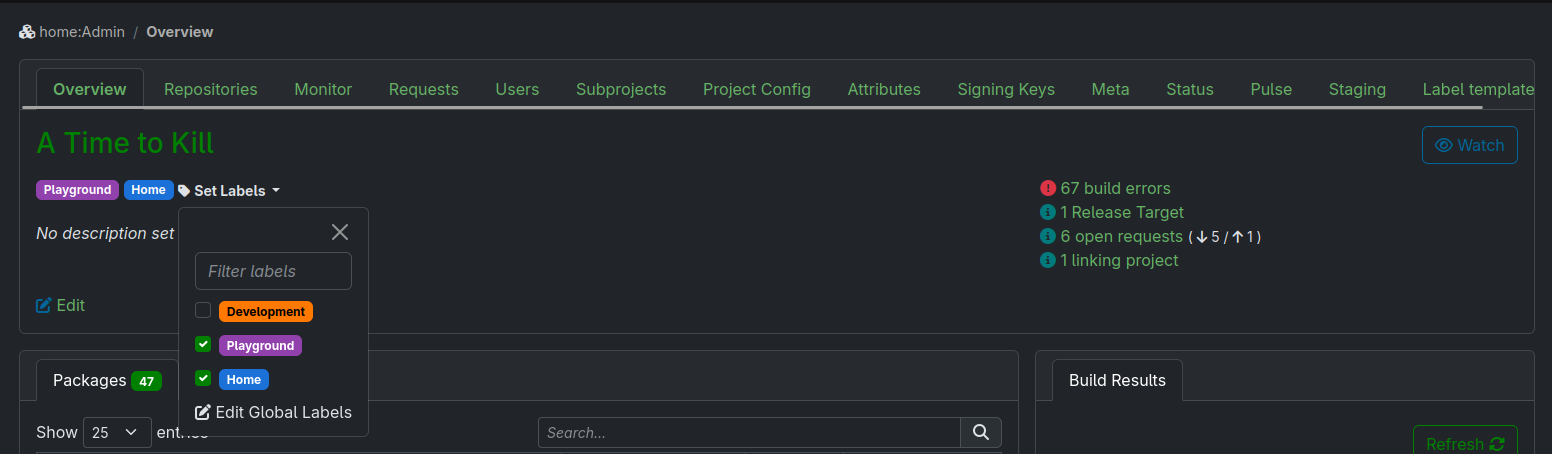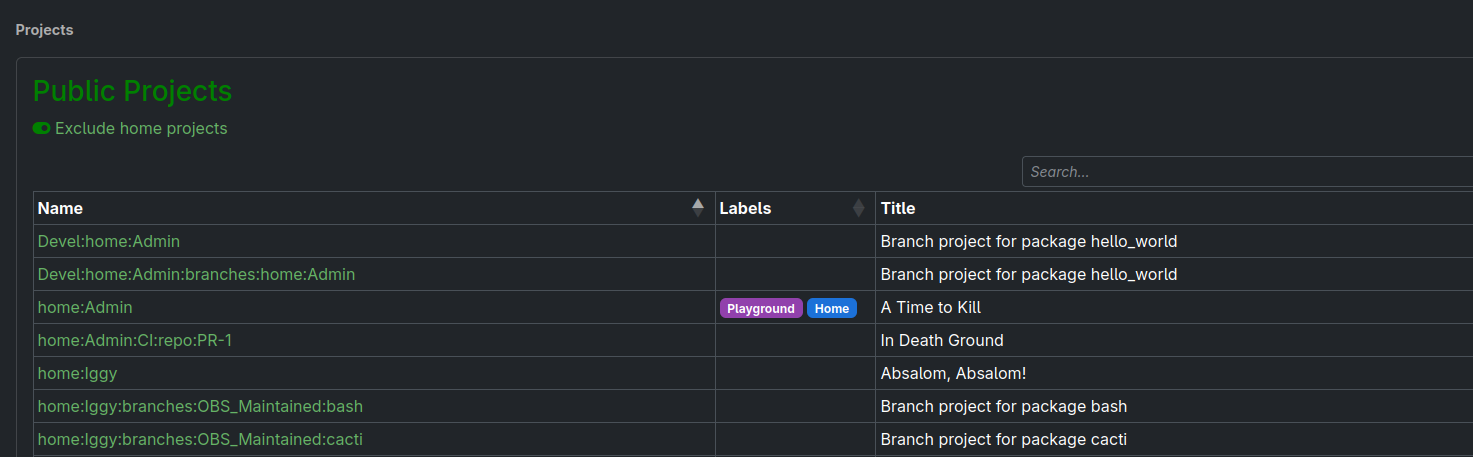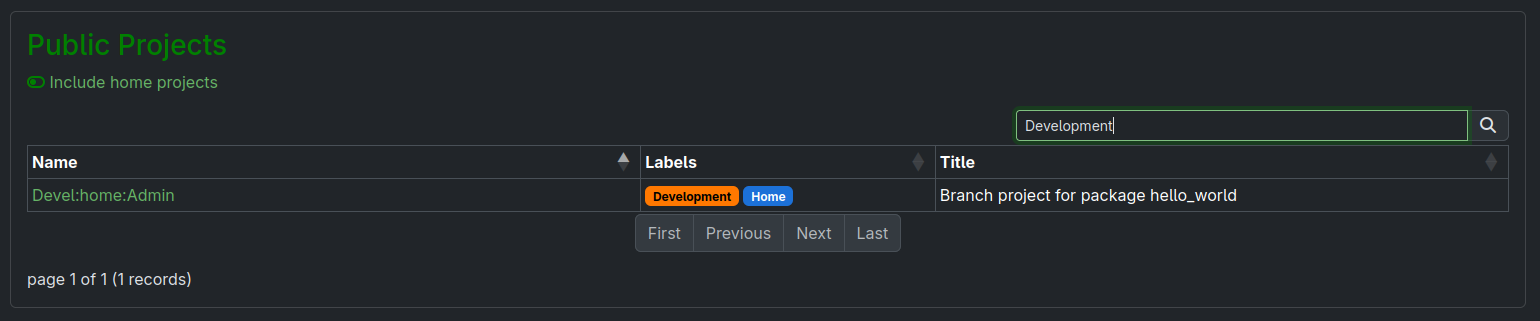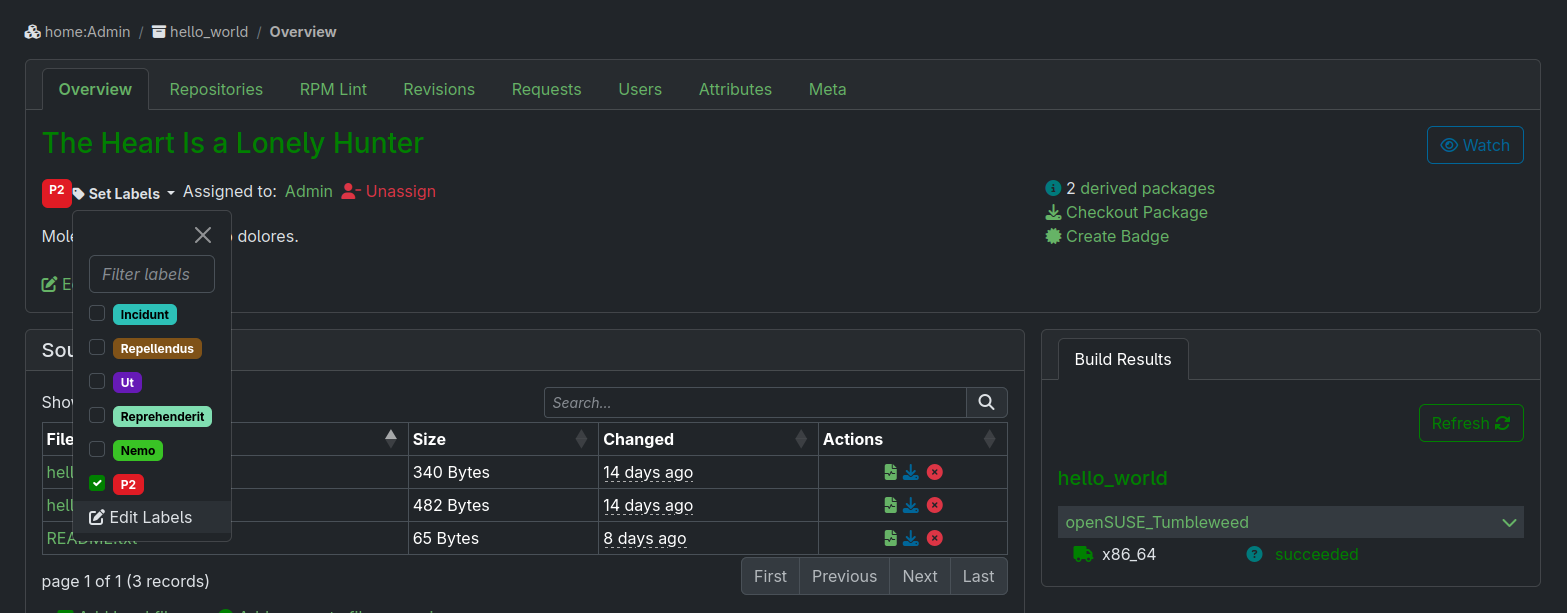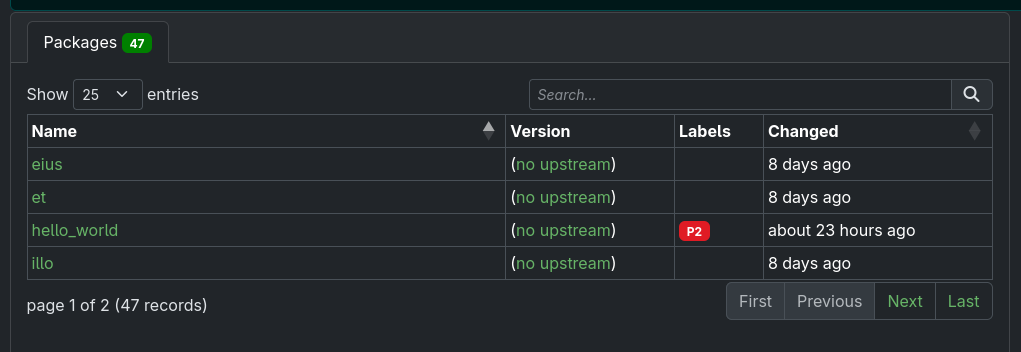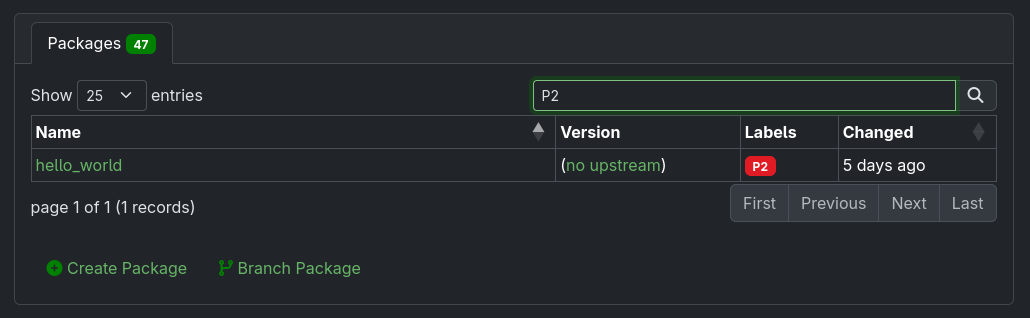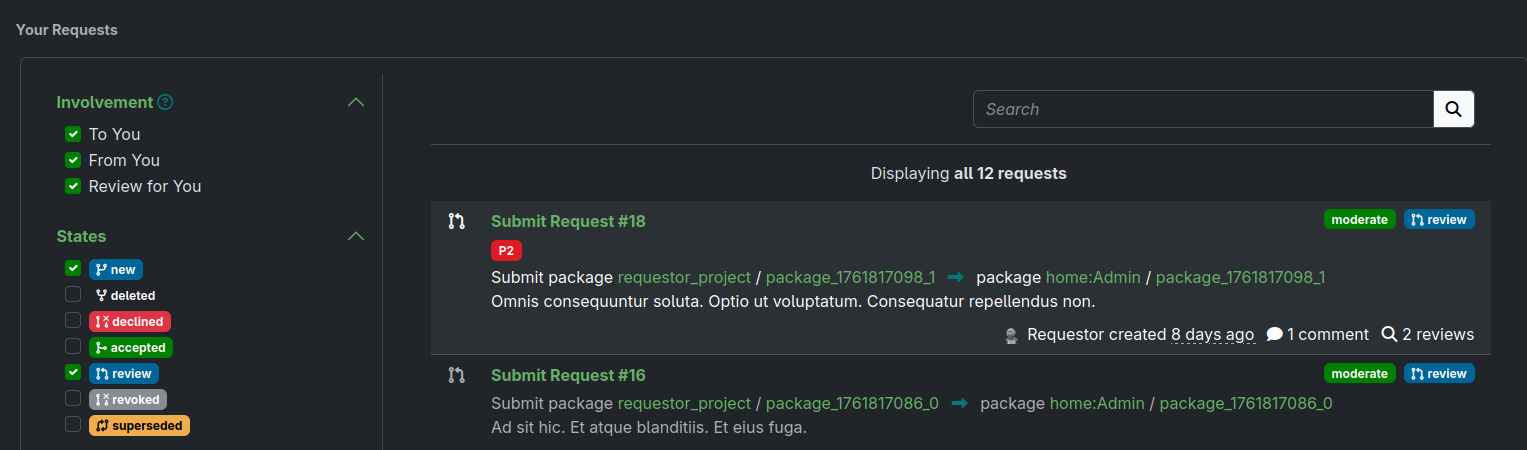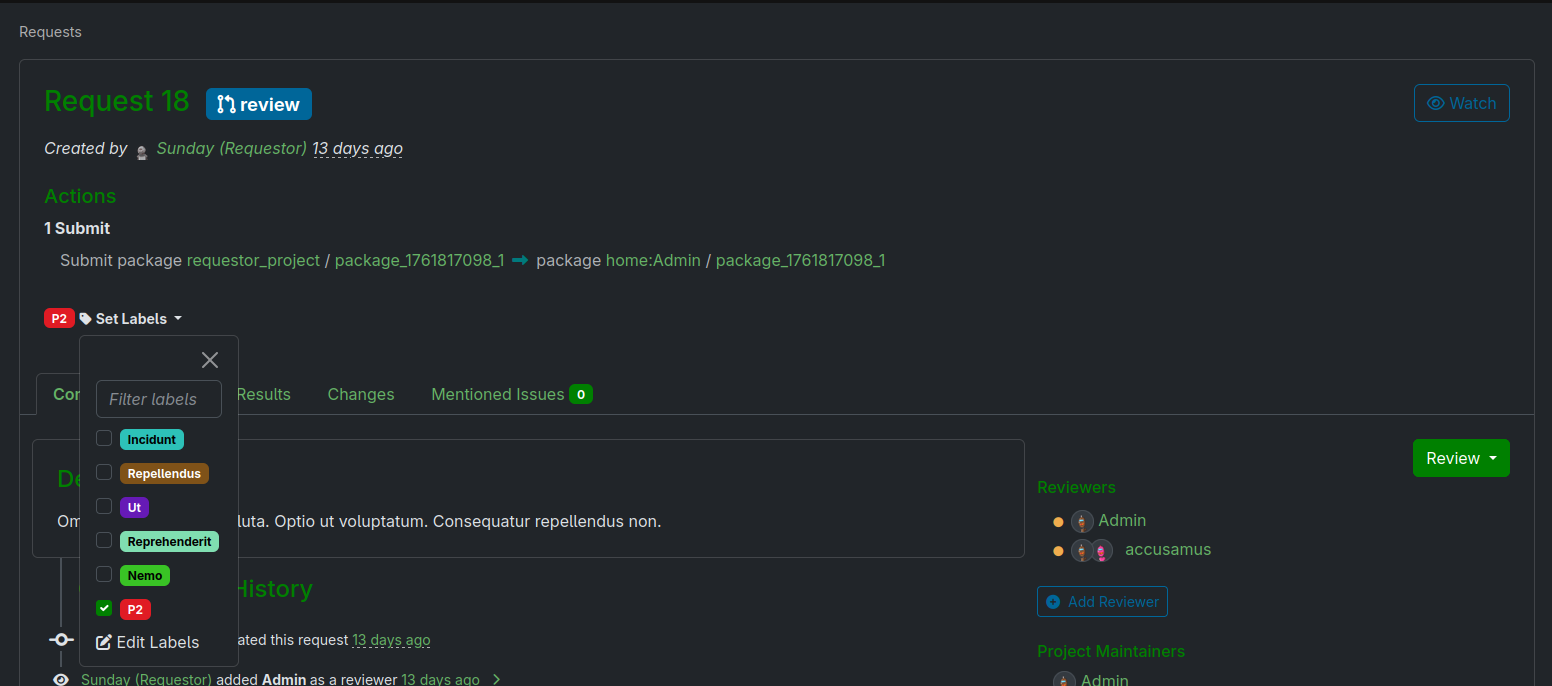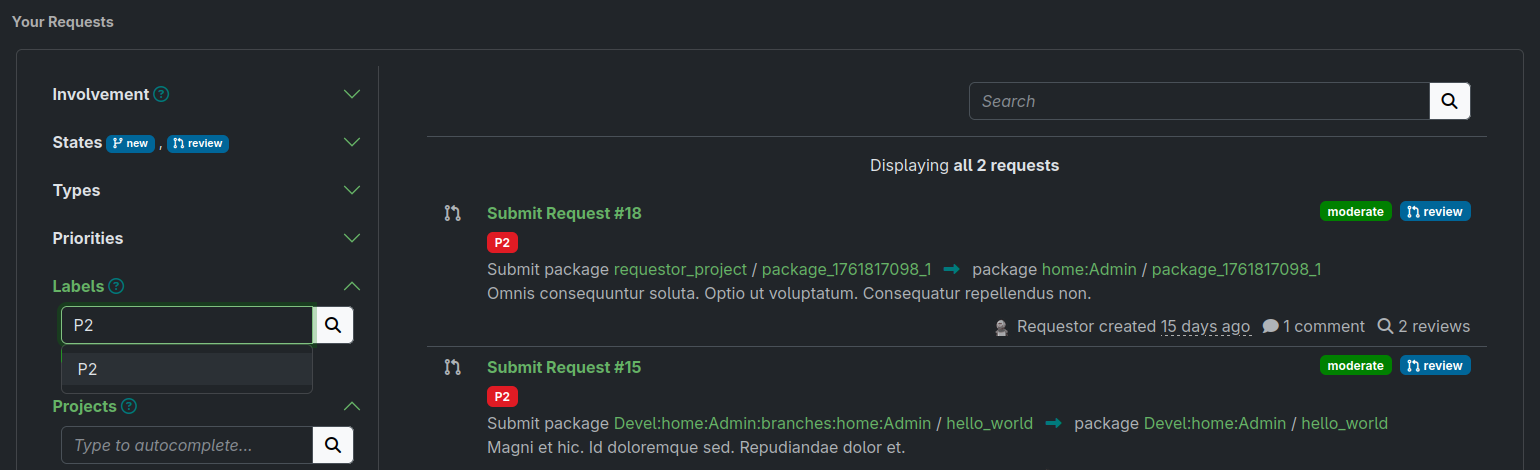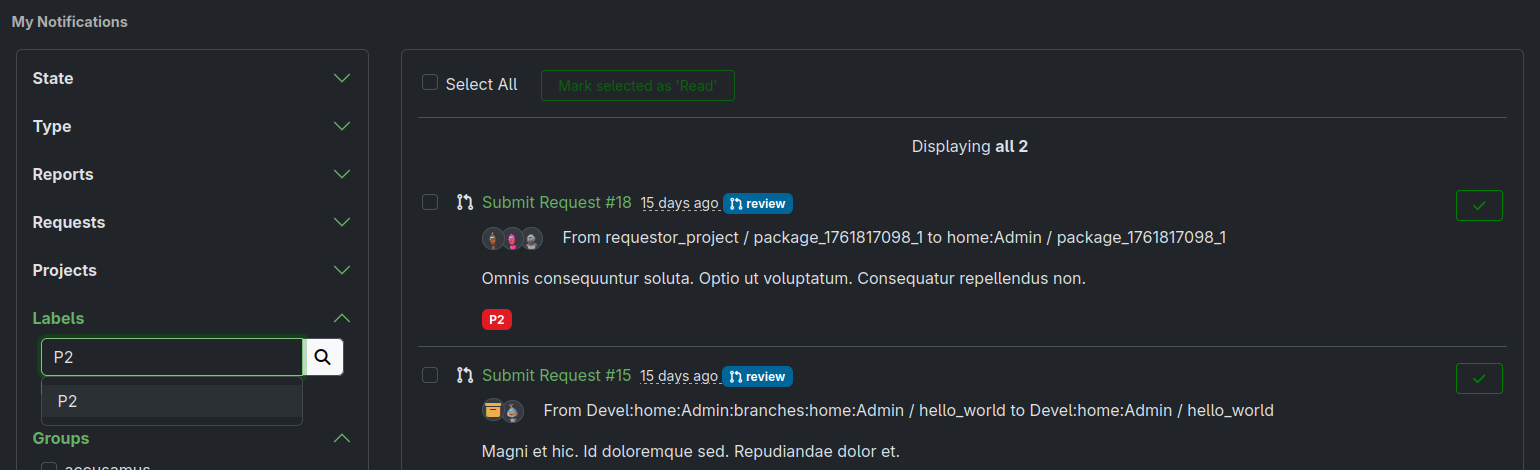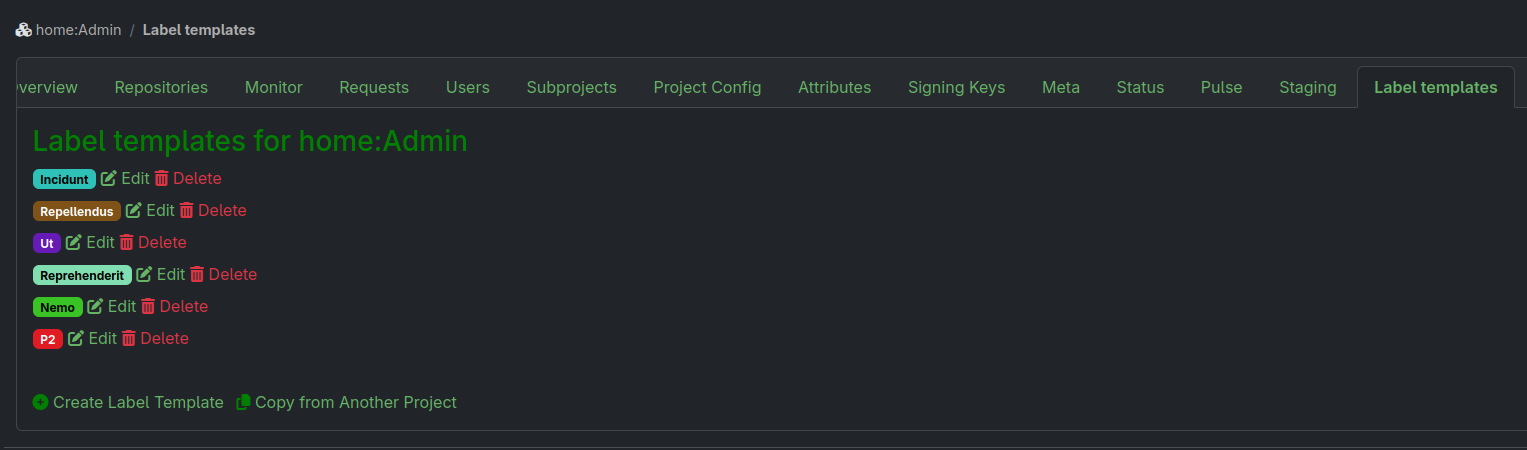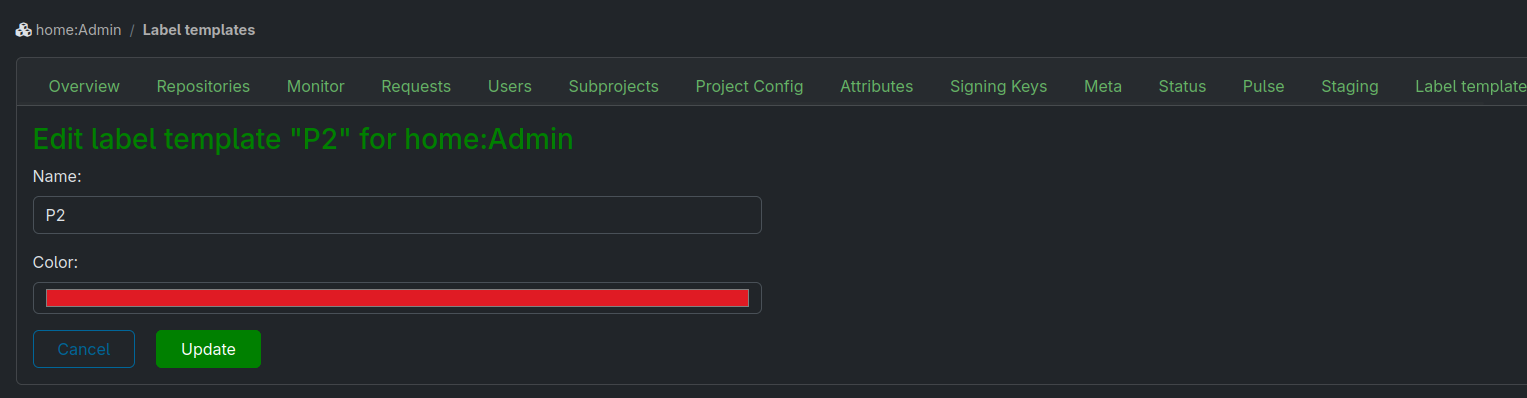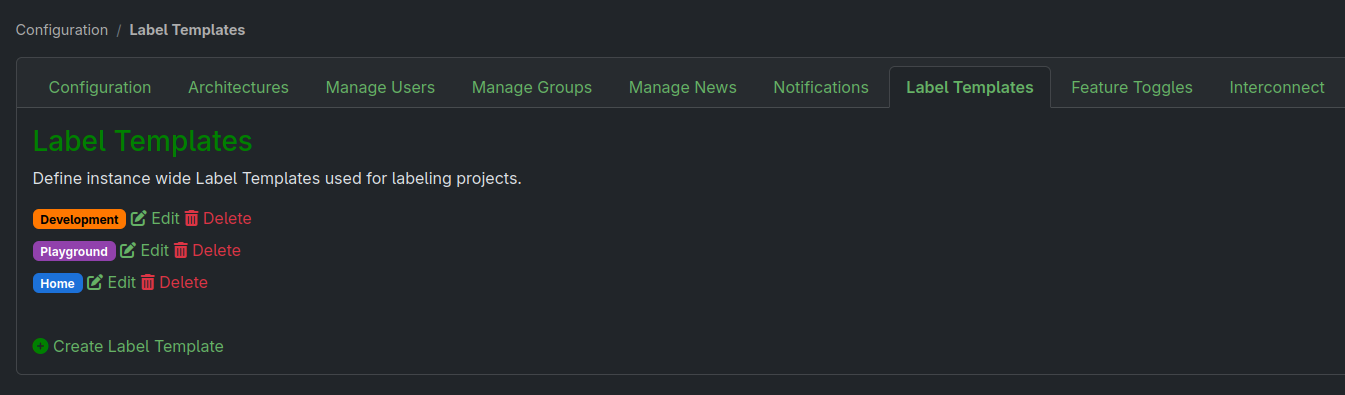12 Labels #
The goal of this feature is to help you to manage your projects, packages and requests. You can assign labels and then list, search and filter by those labels.
12.1 Project Labels #
The project labels are assigned from the project detail page by the project maintainer.
Once set, the labels will appear in both the project list and in the project detail page.
You can search for project labels in the Public Projects list, for example.
12.2 Package Labels #
Maintainers can assign labels to packages from the package detail page.
Then, labels are shown in the list of packages on the project page.
In the lists you can search for packages having specific labels.
12.3 Request Labels #
Maintainers can also assign labels to requests and then, labels will appear in the request listing and in the request detail page. The color and the text are derived from the label templates.
You can also filter requests by label in Your Requests page and in your Notifications page.
12.4 Label Templates #
The list of labels you can assign for a package or a request are the label templates. Those are defined by project or package maintainers. The label templates can be defined via the label template tab, inside a project page. There, the maintainer can assign the color and the text for the label template.
There are also instance wide label templates for assigning to projects. Those label templates are defined by the OBS admins from the configuration label templates tab. There, the admin can assign the color and the text for the label template. The label templates for projects are defined globally per OBS instance.